Product Review: Action Day Planner
This page may contain links to Amazon.com or other sites from which I may receive commission on purchases you make after clicking on such links. Read my full Disclosure Policy
As I mentioned last week, I recently decided to go back to a paper planner for time and task management. My needs were essentially the same as they were in 2009, when I reached out to my readers for their paper planner recommendations.
At that time I chose the myAgenda from momAgenda, and found it to be an excellent product, but with the US-Canada exchange rate being so high right now, along with the cost of shipping, I just couldn’t bring myself to order one (I’ve since discovered I could have purchased one from Chapters Indigo, but $58 CDN is still a bit steep for me) .
I set out to find a planner that met the following criteria:
- Available in Canada
- Weekly grid format
- Blank pages for recording notes separate from the weekly layout
- Not cluttered with hours, as most of my activities are not scheduled for specific times
- Monthly views for reference purposes
- Calendar for the following year
- Coil bound
- Beginning mid-year (since we were already well into the year when I decided I needed one)
- Under $40 (including shipping)
The Action Day Planner Academic Calendar was exactly what I was looking for, at a very good price!
It’s hard to see the details in my above photo, so here’s a clean view of the layout. The sections are exactly what I need to keep track of my business and personal commitments for each week.
Here’s how I use each section:
1. Tasks to execute
This section is for tasks that can be done in one sitting. There’s lots of space here, so I group them by type of task: client work, marketing, admin, and personal tasks.
It’s so much easier to jot things down that pop into my head than to enter them into the software I’d been using!
Plus, because I add to the list throughout the week, it’s easy to see which requests came in first, and I can easily scan the list to find something I can complete in the time I have left in the day.
2. Daily columns
At the beginning of the week, I look at my commitments and decide when I’ll work on each one. I don’t worry about the time slots, but I do make note of any scheduled activities, whether they’re in the office (such as phone calls or webinars) or outside (such as networking events or medical appointments, so I won’t schedule as many tasks for that day.
I like that Saturday and Sunday are together, so I can view the weekend at a glance.
3. Delegation & teamwork this week
When I delegate something to one of my subcontractors, noting it here allows me to keep track of it easily so nothing falls between the cracks. Again, this is more efficient than entering such items in my task management software.
4. Goals/projects I am going to work on this week
This section is for things that cannot be completed in one sitting, such as website design projects. I don’t often use the second and third columns, but it’s a helpful place for me to keep track of information I need from a client before I can continue working on a project.
It also includes several pages of information and exercises to help you form the right attitude about yourself and your work, set yearly and weekly goals, and use your planner effectively.
Overall, the Action Day Planner a great product for the price. It’s also available as a regular yearly calendar, so if you’re looking for a planner for the new year for yourself or a client, this is definitely one to look at.
Do you use a paper planner? Which one’s your favorite?

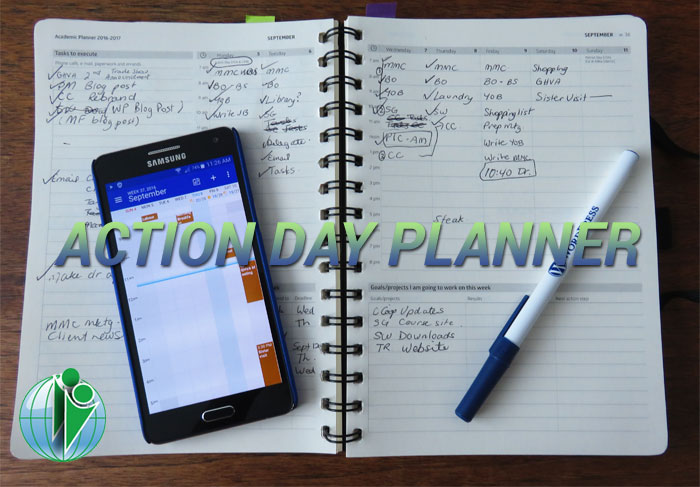
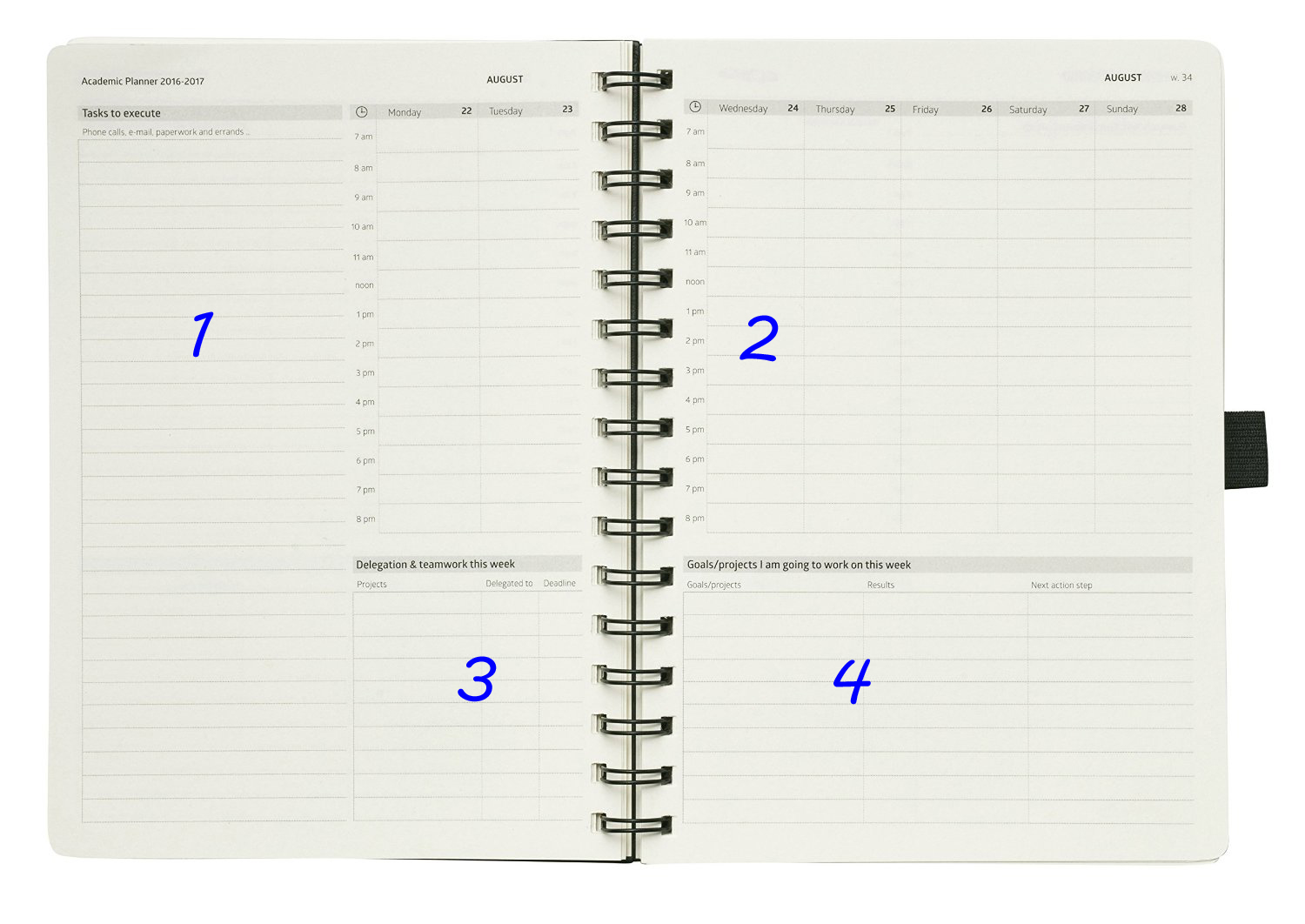

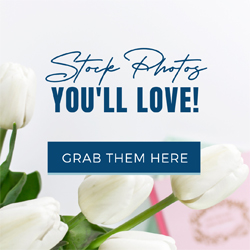


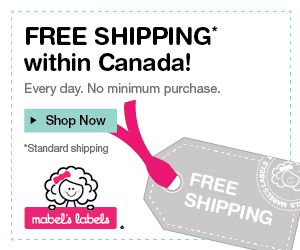


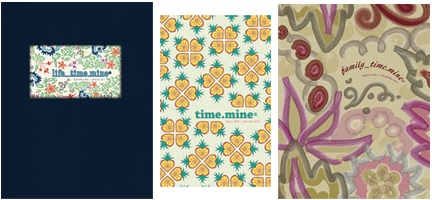

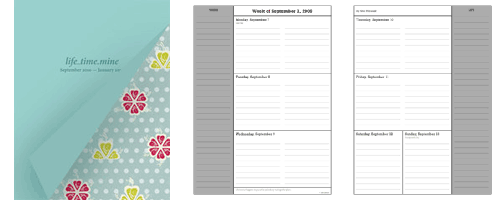

I like the idea of the “delegations and teamwork” area. I don’t think I’ve seen that before! So much of what we need to accomplish involves other people, and I can see how it would be helpful to break that out from the items I need to do personally.
Yes, it’s great! It helps me to keep track not only of what’s outstanding, but of how much work I’ve delegated to a particular person so I don’t overload them.
I love that the planner has a delegation section. While I don’t have employees, I can definitely use this section for delegating tasks to my clients for their business. Right now, I just print out the request and place it in their bin but it would be great to have it all in one place. Thanks for sharing.
You share so many great business tips that I’m happy to return the favor!
Looks like a version of Planner Pad. Or, at least they could both be used similarly. Not trying to muddy your decision in any way, just curious if you’ve seen or tried Planner Pad?
Hazel, I love the Planner Pad – here’s my review from a few years ago. Unfortunately, shipping to Canada costs almost as much as the product itself, plus they don’t offer a version that starts mid-year.
For the record, Planner Pad does offer a choice of quarterly start date on all their products now. It wasn’t the case when you wrote your 2012 review of the new-at-the-time Seasons planner, or of the at-the-time Executive size (larger) spiral planner, but it’s always been true of the loose-leaf planners (both sizes) and appears to be true of ALL sizes and styles now (I just checked). But never mind for you, Janet — it seems you’ve found a good substitute! Too bad about those darned shipping costs to Canada! (Do we know why that is?)
Thanks for pointing that out – I hadn’t looked closely enough!
I don’t know why it’s so high, but I found this: http://www.packagefox.com/blog/shipping-costs-to-canada-why-is-crossing-the-border-so-expensive/
I know people who have a US post office box which they use for sending and/or receiving mail. I’m only an hour or so from the border (depending on traffic and line-up) but I wouldn’t use it enough to make it worth my while. However, maybe I should see if one of them would do me a favor some time!
What I love most about your paper planner is how well it works for you. That’s the key…finding something that addresses all of your needs in a format that makes sense for how you work and process. It has a nice clean look.
When I used a paper planner, one of the most important features was having my calendar as week at a glance in vertical columns. It was the easiest way for me to visualize my day and week. And even now that I’ve gone electronic (with iCal,) I’m still viewing my calendar that same way. The added bonus is that color coding major groups is very easy to do. So not only can I easily see appointments, but I can also see overall where my time is being spent (work, volunteering, personal.)
Thank you for sharing your comprehensive review of your favorite planner and how you work it.
Week at a glance in vertical columns is the only way to go, in my book! 🙂 I was very pleased to find this product.
I use my digital calendar for appointments, but since most of my life isn’t specifically scheduled (as you can see on my phone in the photo), I need another way to organize my work.
Great article Janet.
I have also gone back and forth between a digital and a paper planner. I wanted the digital version to be a success for a lot of reasons. It just isn’t the right choice for me and thanks to your post, I feel confident in once again embracing my hand written version.
One thing I really like is the usefulness of my squiggles, arrows and doodles to emphasize or illustrate points.
Yes! You just don’t have those options with a digital planner!
Great way to incorporate the advantages of a digital planner along with the benefits of a paper planner, especially for visual types like myself. I’m doing something similar but once in awhile I put an appointment on one but not the other and have come close to double booking (Luckily, I catch it in time to make adjustments). Have you figured out a way to avoid this?
I think of Harold Taylor’s wise words, “You only have one life so you should only have one calendar”. I can see the wisdom in that but not the practicality in today’s digital world.
I wasn’t actually using the planner for appointments, just for planning out my tasks. I would only mark down scheduled activities so I’d know how much time I had available.
I say “wasn’t” because I transitioned to Todoist a few months after I posted this review. You can read about that transition here.