Product Review: ACDSee Photo Studio
This page may contain links to Amazon.com or other sites from which I may receive commission on purchases you make after clicking on such links. Read my full Disclosure Policy

Since I got my first digital camera in 2004, I’ve taken thousands of photos using several different cameras and smart phones. Although I’ve been good about transferring them to my computer, I haven’t been consistent in they way I organize them.
This became even more of an issue when my interest in photography as an art form was rekindled a few years ago. In addition, as a web designer and blogger, I also have a large collection of stock photos.
Most personal photo organizers recommend filing by date and/or event. That’s great for snapshots taken at family gatherings and conference, but trying to find a picture of a sunflower (for example) was like looking for a needle in a haystack.
For that reason, I read last year’s Organizing Photos edition of the Professional Organizers Blog Carnival with great interest. I was sure that someone out there would have the perfect solution for me – and they did!
One of the bloggers included a link to an article comparing several different photo organizing software programs. Unfortunately, I don’t remember who it was. If it was you and you’re reading this, please leave a comment so I can thank you properly!
After carefully reading the article, I was convinced that ACDSee Photo Studio was exactly what I needed. Their website describes it as follows:
“Finding, sorting, moving, organizing, and sharing—everything you need for complete mastery over your photography workflow is right here, at your fingertips. Add ratings, hierarchical keywords, categories, and location data to your images. Quickly identify photos for further processing with visual tags or customizable color labels.”
I love the fact that I can create my own categories and subcategories, keywords, and collections, not to mention how easy it is to add this information.

There are also multiple ways to view my collection.
- As shown in the video, I can display the folders which I’ve already created on my hard drive. I can even add, delete, or move folders, all within ACDSee.
- I can view by collection.

- In Catalog view, I can display all the photos in a specific category or subcategory, or with a specific keyword. I can also display by label or rating, but I haven’t yet decided how I will use those.
- Using the Auto Categories feature, I can find photos meeting just about any criteria, including those taken with a specific camera, or camera setting.
With all of the above options, you can change the view mode from Thumbnails (as in my example above) to Thumbs + Details, Tiles, Icons, List, Details, or my personal favorite, Filmstrip.
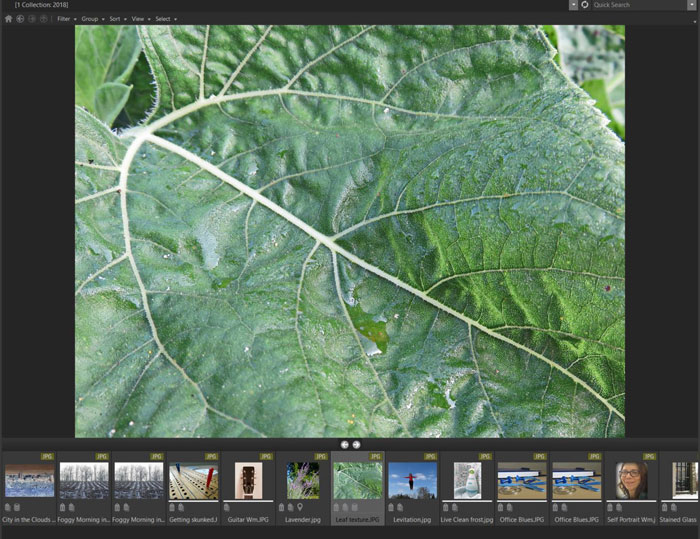
Although my main objective was to organize my “art” photos and stock photos, the software will work well for personal photos too. Using each family member’s name as a keyword will allow me to easily find material for a slideshow or photo book in the future.
Like any large organizing project, this is not a quick and easy job to be completed in one sitting.
After purchasing the software, I spent a few leisurely afternoons working on my photos, starting with the most recent and going backwards. I haven’t yet gone back to work on the older ones, but I’m pleased to have a process in place for all my new photos. After an event or photo outing, I transfer all the photos to a new folder on my desktop so I can review them and decide which are worth keeping. Those that make the cut then get moved to my Pictures folder and immediately tagged with appropriate categories and keywords.
I opted for Photo Studio Ultimate so I could take advantage of the advanced editing features, but you get the same photo management features with the less expensive versions. Check it out by downloading a free 30-day trial!
Whether you need a powerful tool to organize your own photo collection or something to recommend to your clients, ACDSee is definitely worth a look.
Photo by Caio Resende from Pexels

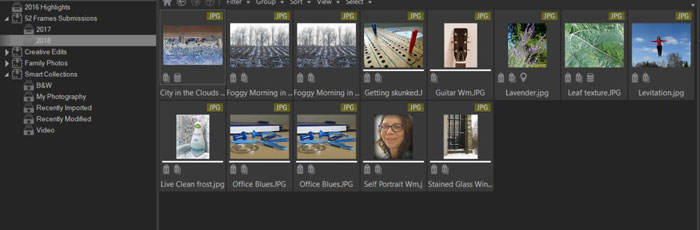



I love reading about great tools for photo organizing. I can see this continuing to be a growing field, as the pace at which we take photographs doesn’t seem to be slowing down anytime soon. We are getting to the point now also where almost all photographs are digital, so learning how to manage our digital photos is a bigger part of the job. Thanks for sharing this great resource!
I was very excited to find it. I previously used the Organizer feature of Photoshop Elements, but it didn’t quite “do it” for me. It’s good to have a program that I won’t outgrow!
Just starting the process of scanning and organizing our photos, this sounds like the best product for my needs.
I hope you like it as much as I do, Heather!
ACDSee Photo Studio Ultimate is an excellent choice. Check out the latest version due out later this month. Registered users should have received an email with a pre-introduction special offer to upgrade.
I’ve seen the email – looks like some exciting new features!
A lot of people I work with struggle with photos! I’ve pinned this to my photo organizing board to share with all. 🙂
Thank you, Sarah!
Wow, I never heard of this application. We have tried several apps to manage photos and none of them were effective. I will share this one with my husband(my photo manager) so he can try it out. Thanks for sharing.
I’d love to hear what he thinks of it!
This sounds like a excellent tool to manage photos. It also sounds quite labor intensive to get it set up, but with great rewards. I’m glad you found something that works for you and appreciate having an endorsement of it that I can share with others.
It definitely is labor intensive, and if you want to move files around, especially from one drive to another, you need to do it within the program so you don’t lose your data. I think the secret is to go slowly and always be mindful – kind of like life itself!
Was excited about this product, UNTIl i read the bottom line. It does not support macOS. I hope in the future they expand to include Apple computers.
Actually there is a Mac version of this product, Sandy. I’m sorry I didn’t mention that in my post! Here is the link.