Goodbye Outlook, Hello Gmail and Todoist!
This page may contain links to Amazon.com or other sites from which I may receive commission on purchases you make after clicking on such links. Read my full Disclosure Policy

I’ve been using Microsoft Outlook since I started my business 15 years ago. After installing an update about six months ago, it started to mix up my email accounts, which was manageable, but annoying. An online search revealed that others were experiencing the same issue, so with each update I hoped it would soon be resolved. So far, no joy.
After the most recent update, I lost my ability to search my folders. I could usually find what I needed by sorting by sender, subject line, or date, but that wasn’t exactly convenient, and there were times I couldn’t remember any of those details. It was definitely time for a change.
Moving to Gmail
Many of my clients and colleagues were successfully using the free version of Gmail with their domain email addresses, so I decided to follow the pack. There were several things I didn’t like about Gmail, but I figured I could live with them if it meant a better functioning system.
I needed to make this transition very quickly, so I purchased Gmail Tips, Tricks, and Tools: Streamline Your Inbox, Increase Your Email Productivity, and Save Hours a Week, by Patrice-Anne Rutledge. It was exactly what I needed, and in less than a day, I was ready to make the switch.
To start with a clean slate, I deleted or archived all of the messages from my Gmail account before adding my business account. I was already using Unroll.me, so I was in pretty good shape.
Finding a new task manager
I imported my Contacts and Calendar from Outlook without a hitch, but discovered that I couldn’t do that with my Tasks. I’d been using Outlook mainly for recurring tasks, using my Action Day Planner for scheduling my weekly workload, so I wasn’t too upset about the time it would take me to copy and paste them over. However, I quickly realized that Google Tasks just wouldn’t cut it.
Fortunately, Rutledge’s ebook described several different alternatives, and after checking out a few, I chose Todoist. These are some of the features I love:
- Chrome extension for creating a task from an email. In Outlook, you can do this by dragging an email to your Task list, but you need to keep the email somewhere so you can reply to it later, and it’s not connected to the task, so you have to find it first. In Gmail, you simply click on the task name to open the original email. Furthermore, because of the way Gmail groups related messages together, you have access to the entire thread. This feature is actually one of things I didn’t like about Gmail, but now I really appreciate it.
- Chrome extension for creating a task from a website. Although not as important as the previous feature, there are times I read something online that I want to act on later. In Outlook, I had to create a task, type in a name, and copy and paste the link. This is so much easier!
- Ability to organize tasks by Project. This is great for actual projects, such as website design, that consist of multiple tasks to be completed over many days, weeks, or even months. But it also works for just grouping similar tasks together, such as Client Work, Writing / Blogging, Passive Income, and Photography.
- Synchronization. With apps for my iPad and Android phone, I can easily take a quick look at what’s coming up, or add ideas that pop into my head when I’m not at my desk.
- Intuitive method for setting due dates, especially for recurring tasks. With Outlook, I had to create a task, set a due date for the first instance, then set a recurrence. To make changes later on, I had to remove the recurrence, change the due date, and re-add the recurrence. With Todoist, I can simply type “every 3 weeks starting tomorrow” and it figures it all out.
- Smart Scheduling. There are tasks that have clear deadlines, but most do not. In Todoist, there’s actually a button for those tasks, and it will suggest the best date for you to work on them.
There’s probably more, but this is probably enough for you to know whether it would be a good tool for you or your client to try.
I’m using the free version for now, but if I decide I need the ability to add notes to my tasks, I won’t hesitate to upgrade. The premium version, which includes even more features, costs about the same per year as a paper planner – and it doesn’t look like I’ll need to buy any more of those!
Enhancing Gmail
Even though I’d fallen out of love with Outlook, there were a lot of features I was reluctant to give up. Fortunately, there are so many different settings and add-ons available for Gmail that I didn’t have to! Here’s what I’m using currently:
Priority Inbox
Although I understand the point between Google’s Primary, Social, and Promotions tabs, I find it more efficient to have everything in one place, but to be able to organize it in a way that’s meaningful to me.
I’ve enabled Priority Inbox and set it to display items in this order:
- Important and unread
- Starred (A yellow star means I need to add it to my Task list; a blue star means I need to respond. I don’t think I’ll need any other colors.)
- Everything else
Boomerang
As a work-from-home professional, I often take time on weekends to catch up on email. However, receiving replies just creates more work, and I don’t want give clients the impression that I’ve available, so I’ve often taken advantage of Outlook’s Delay Delivery feature.
With Boomerang for Gmail, I’m able to continue doing this, but it does so much more! Every time I send an email, I can set it to bring it back to my inbox at a date and time that I choose. This is going to really help me remember to do my follow-ups!
Wisestamp
Another thing I disliked about Gmail is the way it handles signatures. Instead of putting it neatly below your reply, it puts it way down below the entire thread. After a lengthy conversation, your signature might appear 6 or 10 times in a row, down where no one will even see it anyway.
Wisestamp lets me have multiple signatures for different purposes, choose which one I want to use, or even no signature when none is needed – and it puts it right below my message, where it belongs.
Canned Responses
One of my concerns with leaving Outlook was that I’d no longer be able to use the templates I’d created. I didn’t need to be concerned after all!
Hidden Labels
I’d always found my Gmail screen to be messy, but I’ve now learned that I can easily hide any labels, categories and circles that I don’t need to see.
Google Calendar Gadget
With Outlook, I’m used to having a small monthly calendar and list of upcoming appointments next to my email screen. Fortunately, Gmail has this option too.
Moving Forward
Thanks to Rutledge’s Gmail Tips, Tricks, and Tools, my transition has gone so much more smoothly than I anticipated. I actually wish I’d done it ages ago! I’m sure I’ll be fine-tuning it further as I learn about new extensions and add-ons, and as my needs (and moods) change.
Please tell me about your favorite Gmail tips, tricks and tools!
Photo © alexey_boldin / depositphotos


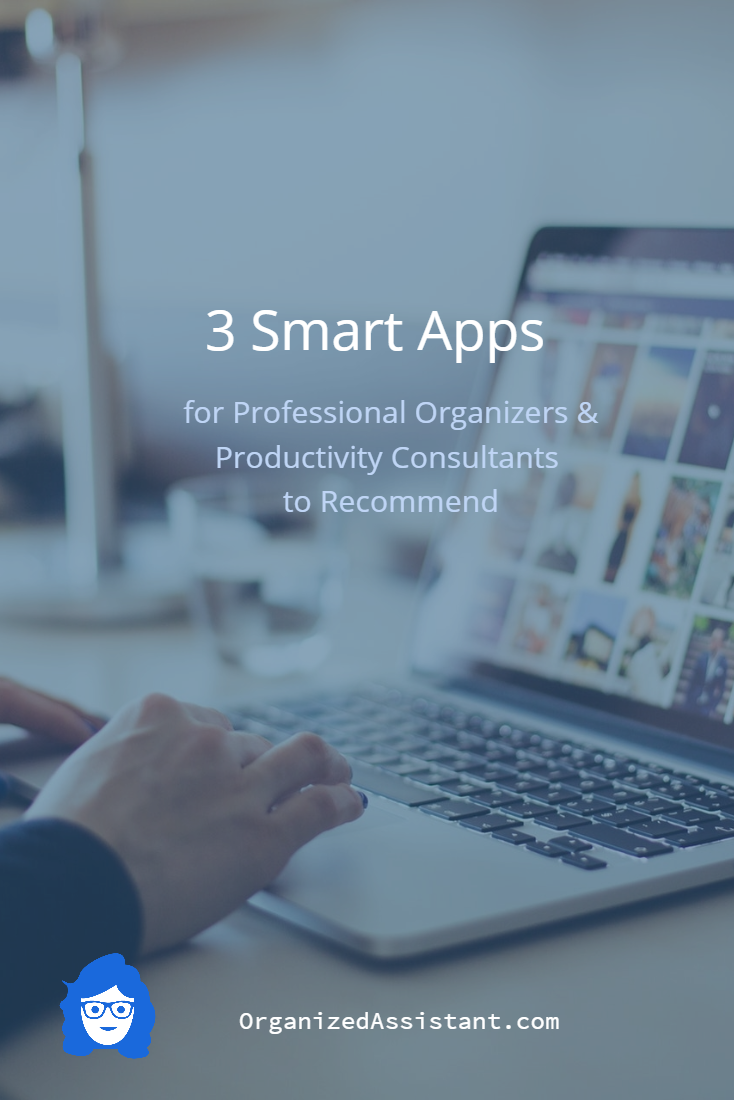
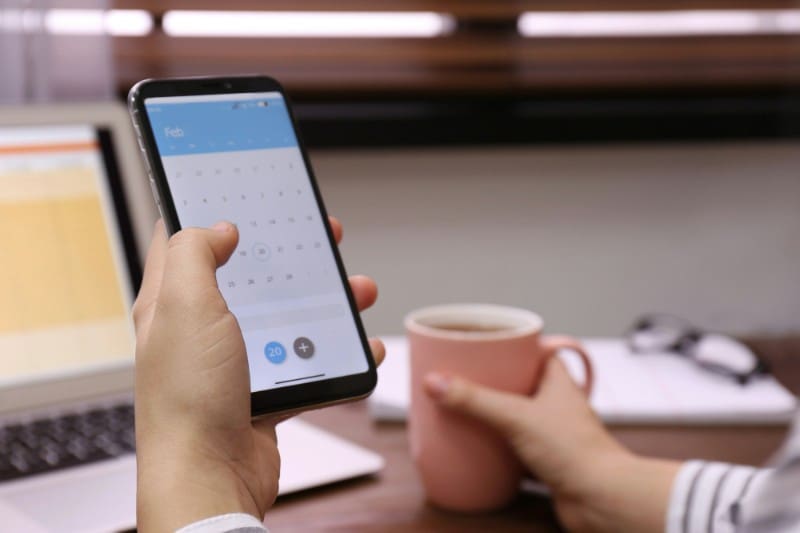
Hi Janet!
Nice article.
In a previous life I had to work with Outlook and didn’t like it! That pushed me personally to use Gmail and new careers since have just morphed in with domain email, drive/docs, and particularly the calendar.
Todoist and Wisestamp are new to me and I think I could use them. Thanks for the tip!
Jo
I can totally see me transitioning from all Microsoft products to Google eventually!
I am an Apple user, so I don’t use Outlook. I do have some clients who used to use Outlook, but when they switched platforms, they couldn’t find something they liked as much. What I love about this post is the reminder that we have options. If we are willing to do a bit of research, we can make changes. We aren’t at the mercy of our devices. Having good backups and well-organized systems that undergird the technology keep us in the driver’s seat.
Well said, Seana! The technology should serve us, not the other way around.
Thanks for sharing how you converted to Gmail, Janet. I find that it helps when others write a step by step guide. It takes less time to setup.
I’m not a fan of Gmail and do not like the interface. Microsoft’s recent updates also gave me issues with my Outlook calendar. Hopefully, my email and calendar provider will work on it and reconnect it to Outlook calendar. Email shouldn’t be this complicated. I wish there were more standards that all the companies would abide by so maybe we would not have to deal with these interruptions. It’s just a waste of time.
Sabrina, I didn’t like Gmail’s interface either, but I found out that most of it can be tweaked to meet your individual preferences. Don’t rule it out yet! 🙂
Cool, I will have to look at it again. =)
What a big step! My Outlook has gone a little wonky in the calendar view. I keep hoping for an update to fix it. I 2 way sync my Outlook and Google calendars with a 3rd party app right now. I like the view of the Google calendar better on my phone.
I’m excited for what Microsoft has in store for Outlook. I think you can now sync Google Calendar and Outlook for free on a Mac and it is coming to Windows. There has also been talk of updating the mobile Outlook app to include task management. I currently use a combination of Wunderlist and Trello for my to-dos. They both have extensions for Office365 accounts to quickly add emails to your lists.
The calendar was one thing that was working well for me in Outlook! Your system sounds complicated, but I’m sure it’s not – I know it’s all a matter of finding what works for you.
I used to love Outlook, but I’ve been using Gmail for the last few years and really like it. You’ve listed several ways to make it even better here though and I’m off to explore some of them! Thanks!
That’s great! It always feels good to help an organizer be even more organized!
What a detailed description of your process to make the big technology switch and the features that you’re now enjoying. I like how while you were reluctant to change, you did your research and made improvements beyond what you’d imagined. Inspiring!
Thanks, Linda! It’s been a month since I made the switch, and I have no regrets at all. My only complaint is that there’s no way to attach a contact to an email like you can in Outlook, but that’s a minor inconvenience compared to all the increased efficiencies.
I’m not a fan of Gmail and do not like the interface. Microsoft’s recent updates also gave me issues with my Outlook calendar. Hopefully, my email and calendar provider will work on it and reconnect it to Outlook calendar.
I encourage you to give Gmail another try. I didn’t like the interface at all, but I found out that it’s a lot more customizable than I realized. The ebook mentioned in my post made a huge difference!
There is a bug with the todoist gmail extension where tasks created from emails open a new tab with the gmail inbox instead of the specific email used to create the task. Their support team acknowledged the bug weeks ago but haven’t been able to fix it. You can read the comments under their app in the play store where people have been complaining about this for months.
I haven’t had that problem – I guess I’ve been lucky!
I am an Outlook loyalist and love how the suite of components (email, tasks, notes, calendar, etc.) are built to work so well together. While most of my corporate clients use Outlook, some individual consulting/coaching clients use Apple mail or the Google Suite (including Gmail). I’m so glad you’ve found that this works best for you. Some of the basic principles I teach about email organization and management are tool agnostic, but it is good to know enough about a tool to make it efficient and effective for your purposes.
Thanks for sharing your experience!
Thanks for your comment, Debbie! I think the secret to effectively using any system is to learn about its capabilities. I used to teach a course on using Outlook that had lessons for managing your contacts, tasks and calendar as well as email. So many people know how to send and receive emails but that’s about it!