10 Digital Filing Ideas for Professional Organizers
This page may contain links to Amazon.com or other sites from which I may receive commission on purchases you make after clicking on such links. Read my full Disclosure Policy
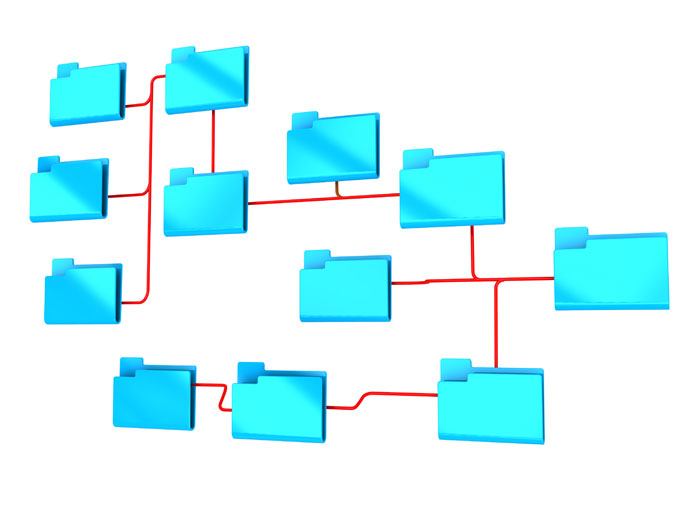
As a professional organizer, you’re used to helping clients get rid of clutter, come up with a streamlined storage solution and keep their homes and offices in optimal shape. However, there may be one area that’s been overlooked — computers.
These devices can easily become overwhelmed with information, files and photos. Here’s some advice to give to clients to keep those desktops as organized as the rest of the house.
1. Organize by Category
This option is one of the most visually straightforward possibilities, but it only works well if most of the files fit into distinct categories. In my case, the computer has a lot of documents I’ve written or ones in progress, so I have a category for completed content and stuff that’s not finished.
2. Put Your Most Important Files and Apps on a Flash Drive
If you work on multiple computers during a given week, a flash drive will become your trusty companion. You can put the files you need for a particular person on the thumb drive, then attach that gadget to your keychain, so there’s no fear of misplacing it.
Also, consider downloading some portable apps and putting them on the drive too. They are light versions of applications that you can run from the flash drive instead of a host computer.
3. Come up With a Naming Convention for Files
Many of us name files with no rhyme or reason to our methods. When that happens, it’s hard to tell what’s what, and you’ll probably spend precious seconds clicking on files to find out more about them, either while engaged in digital decluttering or otherwise.
Solve this problem by editing all your existing files and creating new ones to fit into a naming convention that you choose. For example, you might select a category, date and topic format as follows: “Personal_041218_Trip to Disney World.” Spend time figuring out what works best for you, and then stick to that method.
Organizing digital files requires a different approach than organizing paper files.
4. Use Color Coding
Regardless if you use a Windows PC or are a long-time fan of Mac desktops and laptops, both systems offer ways to depend on color coding to visually spot the files needed faster than expected. Try breaking the files into categories first as described above, then pick colors for each group.
5. Go With a Paperless System
The technology exists that makes it possible to store and view documents online. Google Drive is the service I use most often for this purpose, but there are other possibilities, such as Dropbox.
Get into the habit of transferring all files you need to keep into that digital service right away. Then, your computer desktop won’t ever get messy. Transitioning to a paperless environment offers plenty of business benefits for you and your colleagues.
6. Arrange Desktop Content in Order of Most to Least Used
Think about the ways you can utilize the space of the desktop to prioritize the files you use most often. For example, try arranging files and folders in rows of two to eight items and put that material in order depending on how often it’s used.
As new files are saved to the desktop, move them into the proper places before leaving your computer. This approach prevents you from hunting for a file you only saved to the desktop last night that got moved to a random spot that isn’t immediately obvious.
7. Put Work and Pleasure Files on Opposite Sides of the Desktop
Consider acting as if you split your computer’s desktop down the middle and put work and nonwork files on opposite sides. Most people use their computers primarily for either work or casual use. Depending on your computer usage, move the type of files you’re likely to use most often to the side of the computer that matches your dominant hand.
For example, if you are a left-handed person who mostly uses the computer for work, put the work files on the left side of the screen. That simple decision means you don’t have to move your hand very far to access the most-used kinds of files.
8. Differentiate by Project
If your work centers on projects, it’s smart to arrange items on your desktop so it supports those tasks. Create folders for each project, then name then in sensible ways that immediately inform you of the contents inside a folder.
9. Let the Alphabet Be Your Guide
Most people think of alphabetical order as one of the most straightforward categorization systems. After all, most of us learned the alphabet in preschool. Weigh the pros and cons of organizing your files in alphabetical order. If you use a consistent naming structure like the one mentioned above, an alphabetized system could be advantageous.
Otherwise, you might find it too confusing. That’s especially true if you find yourself wondering, “Did I categorize my trip photos as images or pictures or snapshots?”
10. Pick a Client-Specific Approach
It might work best for you to organize your files by clients. That way, you can create a folder with the client’s name or name files that start with their name. However, be aware that this system is easy for anyone to figure out, even if they don’t know your company well. That means if an unauthorized person uses the computer, they might click on files they shouldn’t see.
Fortunately, Windows lets you password-protect and even hide folders containing sensitive material. Mac also has ways to keep files and folders locked down, both on the system itself and within particular programs. It’s wise to use those features as a way to emphasize your commitment to client confidentiality.
Get Your Clients’ Files Organized Starting Now
Regardless of the current state of your clients’ files, the list above gives numerous strategies for improvement. Find a method that will work best with each client, and you can help them organize their digital data in no time.
Illustration © Pressmaster / Depositphotos


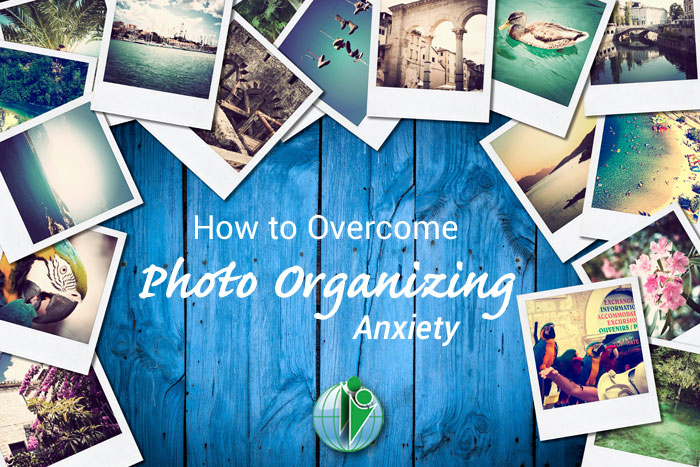

I find most people don’t tackle their digital clutter. Eventually, their computers break down, and then the issue comes up. Should we transfer it all? With strong search functions, many rely on these rather than keeping their digital files tidy. I love a naming convention which helps you quickly put your “hands” on what you need. Most of us remember documents somewhat chronologically.
Part of the problem with digital clutter is that, unlike physical clutter, it doesn’t seem to be taking up any space. Out of sight, out of mind!
Although search features are pretty robust today, giving files meaningful names makes it a lot easier to know when you’ve found the right one.
Most of my life is quite organized EXCEPT my computer.
Thanks for the helpful list. I especially like numbers 6 and 7. I can do that quickly!
In that case, it’s a great place to start!
I like the tip of putting personal files and work files on opposite sides of the desktop. Clever! Many people tell me the struggle with digital clutter and I suggest they set aside time each week or two, depending on the volume of their work, and declutter email, pictures etc. I tell them to schedule it in their calendar like any other appointment, as a way to stay on top of their digital files.
That’s a great strategy, Daria! The more often you do something, the less of a job it is!
Wow! A wealth of tips. For the most part, I’m able to easily find the files that I need, but as a Baby Boomer, I’m definitely straddling being comfortable in the digital world with still liking or wanting a certain amount of paper. I see that the younger generations are most comfortable with being almost exclusively digital. But most importantly, whatever system/s you use, it has to make sense to you. So while my system is a bit of a mish-mosh, it works. There are certain ways that I mirror my paper file with my digital files. I use project and subject folders and color code. I like your idea of establishing a consistent naming of files. I have too many at this point to go back and fix them, but it’s worth considering for going forward. Thank you for all of the great tips!
You make an excellent point about it not being worth it to go back and rename and/or reorganize older files. In the past, when I’ve decided to reorganize my digital files, I’ve moved all the folders into a main folder called Archives and set up new folders for the new categories. When I need to access an older file, I move it into the appropriate new folder. Renaming could take place at the same time.
Very useful information! Thanks for the reminder. We tend to forget to clear off the desktop until something goes wrong. I prefer moving any completed project to a more permanent home at least once a week. It gets too cluttered and hard to read.
I use an app for the desktop called “fences” which allows you to create areas on your desktop to hold certain files. You can even label the fence areas. It’s very handy when I work on several clients at once.
Cool idea – I’m not familiar with Fences!