How to organize information and find it faster with the help of color coding
This page may contain links to Amazon.com or other sites from which I may receive commission on purchases you make after clicking on such links. Read my full Disclosure Policy
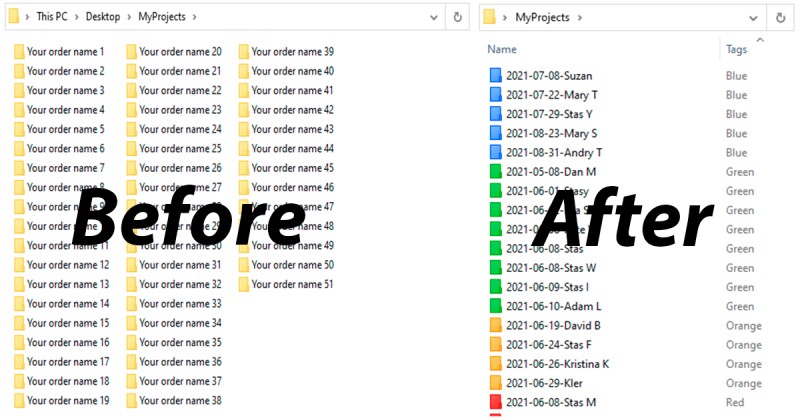
I’ve recently connected with Kristina Ivanova of Folder Marker, a software program designed to keep computer folders organized by priority, status and more. She has kindly written this article to show you how to use this tool to efficiently organize your workflow and project files.
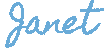
For productive work, everything must be in its place. In real life, we put documents in colored file folders, because people are visual and color helps us navigate a huge pile of information. So why not use this approach in working with a computer?
Why do you need to use color coding? Science gives the answer:
“Color improves time performance… and it is a very effective performance factor”
We ourselves understand this intuitively: remember how you used colored markers to emphasize important thoughts in books? This helps you visually separate and recall distinct themes of the stuff you’re dealing with.
Let’s look at this in more detail with an example for professional organizers’ workflow.
How to keep information on the professional organizer’s computer more structured
Professional organizers often deal with multiple client projects. To quickly find information, you can develop a structure of the project folder. Save all the materials there IMMEDIATELY as soon as they appear. For example, a project folder might have the following structure:
- consultation stage – discussions, invoices, needs assessment, organizing challenges, organizing package
- organizing process – make an appointment, on-site visit and hourly work to restore the order, set up the new systems, tips for future organization, issuing homework, provide recommendations for materials to best contain and organize belongings, a story from organizing techniques (process, system), and everything in between.
- maintenance – regular “checkup” calls or visits in order to keep your home at its well-organized peak
- financial part – control of prepayment-payment by the customer
- before/after – the project itself then we need to present to future clients, the part of your portfolio
- marketing – social media posts of projects, blog articles & art, etc.
So, we get this folder structure inside our MyProjects folder:
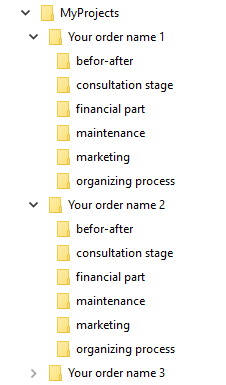
Folder tree with several projects
…
When there aren’t many projects, this is enough. Problems appear when the number of projects exceeds a dozen:
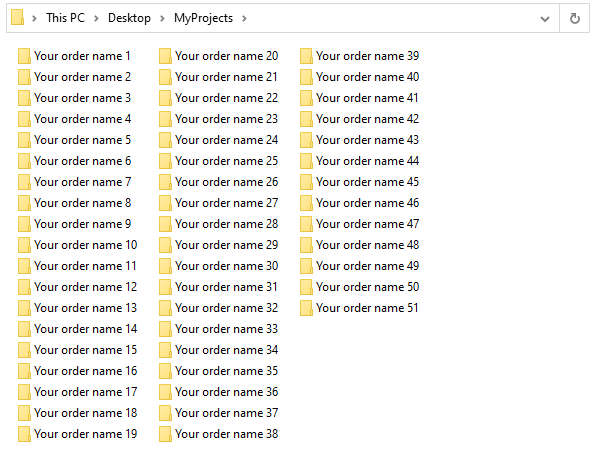
MyProjects folder with 50+ orders (before color coding)
…
Without the structure, it’s like trying to find a polar bear in a snowstorm! We need to designate folders that are in different stages in the process. Let’s simplify everything with the help of color coding: we will tag completed projects in green, in process in orange, not started in blue, and urgent in red. It provides quick recognition when viewing the monitor, marks certain folders for easy/fast access, and organizes information.
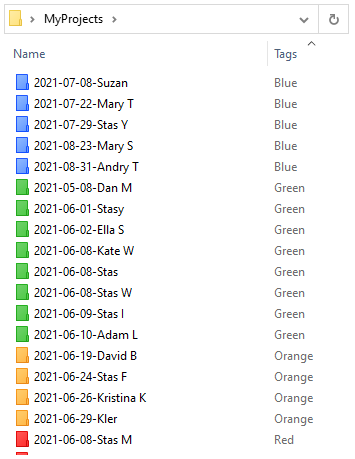
After color-coding
…
Let’s find out how this can be achieved.
Instruction: How to organize project folders with the help of color coding
- We need a way to color-code folders fast. I use Folder Marker, the color coding software.
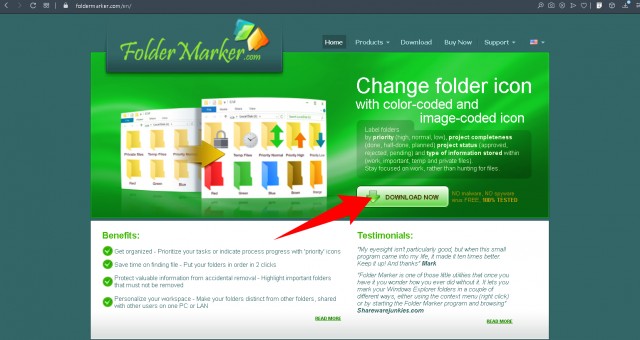
Go to the foldermarker.com website and click on the Download button
…
- Go to the foldermarker.com website and click on the Download button. Wait a minute and set up the software. Now see what you can do:
How to tag a folder with color
…
- We need good color contrast to make our folders stand out. Let’s organize our projects with color-coding:
-
- completed projects – in green
- in process – in orange
- not started – in blue
- urgent – in red
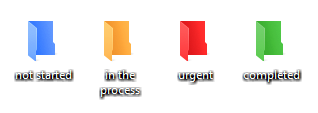
Color-coding system for My Projects folder
…
- When you have a new order or project, create a new sub-folder in the “MyProjects” folder. Right-click it, and you will see the popup menu with the Mark Folder entry. Select Mark Folder, and then the color you want to apply to show the progress of the documents inside the folder (ready, in process, urgent, or not started). Let’s apply blue, because it is an order from a new client, not started. The color is applied to the selected folder. Over time, the color of the folder can be changed, since we will start work (orange), then finish the order (green), or we will change the terms and will need to be done as quickly as possible (red).
Select the color you want to apply to show project stage (blue = not started)
…
- Name folders as you want, but it needs to be understandable. It can be the date of the deadline, the name of the client, or some specific organization details.
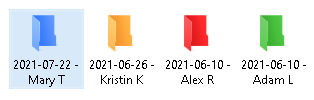
Name folders with the date of the project needed to be done + the name of the client
The result:
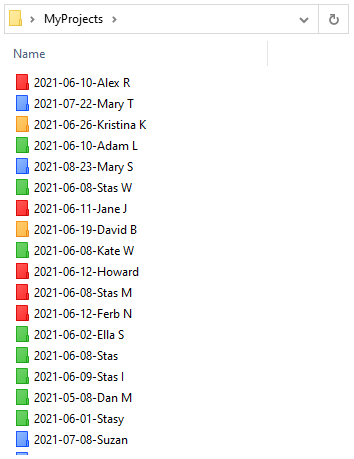
My Projects folder
What have we got at this stage? We can still see project folders, deadlines, and client names, but thanks to the colors we have added another visual layer for understanding: one glance is enough to understand which projects are “on fire” and which have not even started.
This technique can be used both for yourself and for clients’ projects because everyone needs the order on a PC. Maybe putting things in order on the client’s PC can even be included in the list of services that you provide?
How to find folders even faster
After you’ve applied the color coding with Folder Marker, you can sort and filter colored folders by color. This is a unique feature I didn’t find in other similar software. It helps to find needed colored folders in seconds. But it is not so obvious how to use it, so let me show it step-by-step.
We color-coded every folder indicating the progress. What to do next?
- Just open the “MyProjects” folder and switch to Table view (View tab -> Table view).
- Right-click the header of the table (the area where you see Name, Type, Size, etc.) and tick Tags. Now you will see a new column – “Tags”.
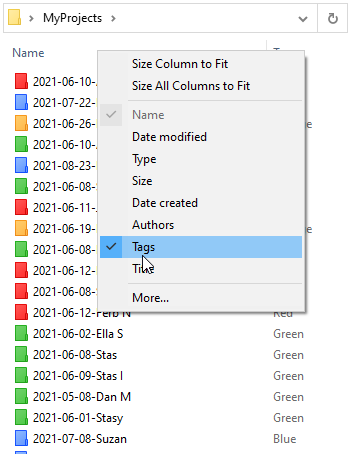
Right-click on the name area up to folders and tick tags
- Click on a “Tags” column and see that folders are sorting by color.
The result:
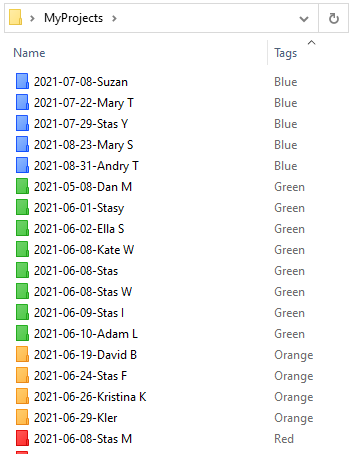
Folders are sorted by color
- We also can filter folder content to show only specific color(s). For example, if you need to see urgent (=red) projects, click on the arrow near Tags and tick “Red”. You found it. That’s how it works 🙂
How to find the exact color folder with filtering
Learn more about Color Coding
Showing the stage of the project is just one possibility. You can create your own structure by priority, by theme, by importance, by splitting your electronic desktop into blocks, etc.
These articles that give you additional ideas for developing your own labeling structure:
Conclusion
Color-coding improves your performance. It adds an additional visual layer to present the information on a computer in a more structured way and speed-ups document management. Color filtering/sorting can be an addition to your organized process!
Leverage Your Organization with My Services
As a professional organizer, having a well-organized digital space can significantly enhance your productivity. But this is just one aspect of maintaining an efficient workflow. If you have a WordPress site for your organizing business, keeping it running smoothly and securely is equally important.
That’s where my Website Care Plan comes in. With my expertise, you can focus on what you do best – organizing – while I take care of your website’s technical needs.
Interested in learning more? Contact me today to find out how my Website Care Plan can support your professional organizing business and keep your digital presence as organized and efficient as your physical spaces.



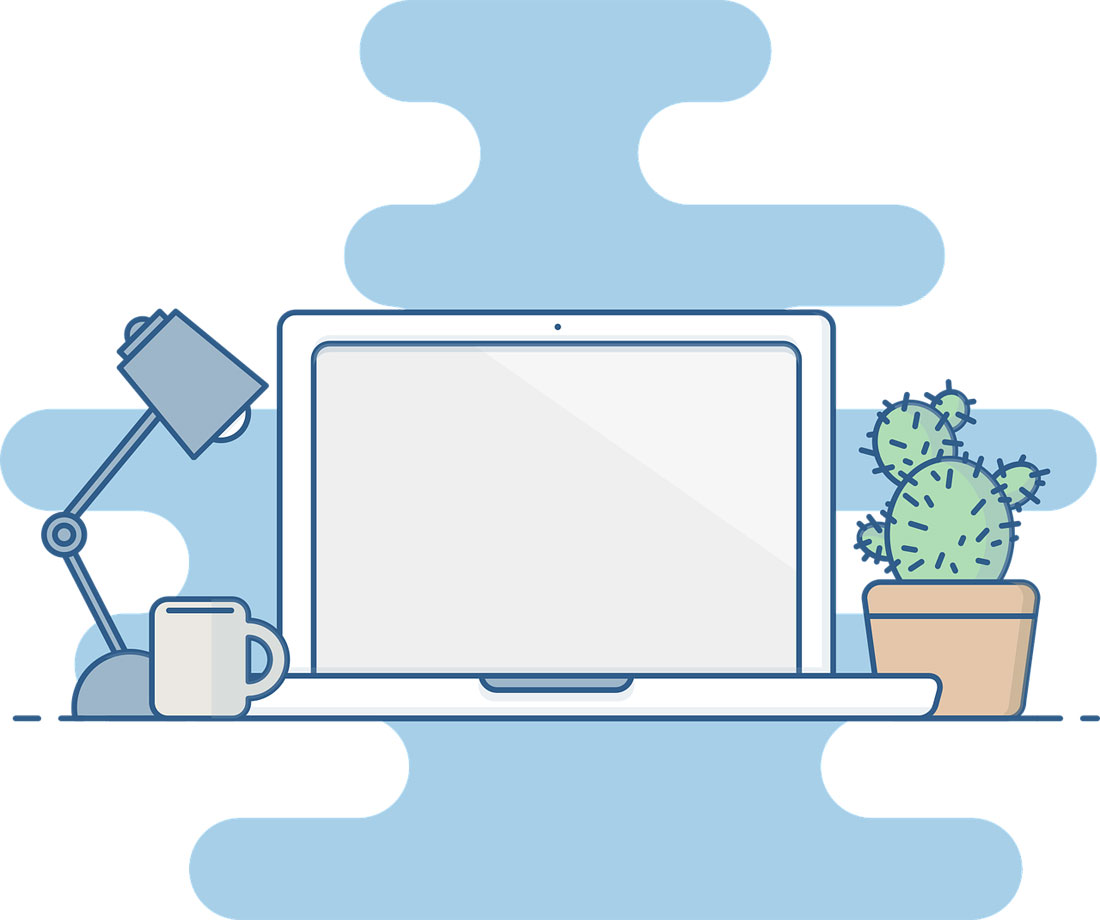
This is an interesting idea. I talk about color coding as an organizing tool with many clients. Some love it, others don’t like it all all. I tend to prefer one color and sort by other factors, but I do tag my invoices with an orange market until they are paid. I can see that this would work well for a lot of people with complex file needs!
When I see the visuals, it makes me want to try it!
Very interesting. I used to love color-coding my folders on my Mac for clarity until it was removed from the OS a number of years ago. Now, there’s a color-codable dot below each folder in large icon view, or to the side in small icon views, but the folders remain blue. (Even now, in Big Sur, there’s an off-label way to use Preview to doctor the colors of your folders, but it’s definitely not one-click.) Sadly, Folder Marker is for Windows only, so there’s still no easy-peasy Mac option, but this software will be a good option for PC users.
Have you seen the Folder Color app for Mac? I read about it on Caroline Guntur’s blog.
I hadn’t. I’ll check it out in greater depth, but there are more 1-star reviews than 5-star, and that gives me pause. But I really do miss the one-click ease of the old Mac system, so perhaps it’s worth trying.
Ooh, I hadn’t noticed that. And it hasn’t been updated since 2018. 🙁
I can see how this is a very useful tool. Good to know that this software exists.
Yes, it’s helpful to know what’s out there, because you never know when a client might need something like this!
I like how easy it is to use colour coding. You can add it at any time not just at the beginning of creating folders for tasks. I personally find colour coding distracting. I use it very little. So I colour code something that I am working on currently that is a special project with an end date so I can find it easily. If I colour-coded all the folders I use on a daily basis the beauty of the screen would be visual clutter. Thanks for this article. I had seen an article about colour coding folders, I didn’t realize it was that easy.
And that’s why there are so many different ways of doing things – because we all think differently!
Great idea! I only use color coding in my emails because Microsoft Outlook has a category color coding option. But, I think it would be helpful for people who have a color-coding system in their filing cabinet and want to match it with files on their computer. Integrating both systems will streamline the process of finding things. It will also help others in the family/workplace track both paper and digital files.
You could also match the colors of your files to those you use in Outlook, if it would be helpful for you. It doesn’t sound like it would be.
I love color coding on my screens, although I don’t use it for paperwork organizing. This is interesting software, although I enjoy the ease with which I can do this in Google Drive already. Color coding folders has definitely helped me reduce the number of folders I have, because my brain gets confused if there are too many different colors!
Lucy, I didn’t know you could colour code folders in Google Drive. You’ve made my day!
This definitely appeals to me, as I’m a visual learner. I tend to divide notes in a document by color as well because it allows me to locate the information much quicker. Great post! I’ll have to try the folder marker.
I’d like to learn more about how you divide notes by color.
I like color coding for my paper files, but other than occasionally using the color-coded dots (that Julie mentioned) on the Mac, I don’t color-code all of my e-files. The files that are visible on my desktop are color-coded, but not the ones that are on the hard drive.
It’s interesting to learn about the different ways we all organize our digital files! Thank you for sharing, Linda.