App Review: FotoJet
This page may contain links to Amazon.com or other sites from which I may receive commission on purchases you make after clicking on such links. Read my full Disclosure Policy

If you follow me on social media, you might have noticed that I’ve become a bit of a shutterbug. (Look me up on Instagram if you’d like to see some of my photos!)
I’m always interested in trying different photo editing tools, not just for my hobby but for creating marketing content for my clients and my business, so I was pretty excited to be offered a chance to test FotoJet Plus for free in exchange for reviewing it on my blog.
What is FotoJet?
FotoJet is an online tool for editing photos, creating graphic designs, and making photo collages.
I’ve tried a number of programs, apps, and online tools for these purposes before, so I was interested to see how FotoJet would compare.
What can you do for free with FotoJet?
- Use Design Templates for Social Media Headers and Posts as well as other popular formats
- Combine two or more images into one by creating a Collage
- Edit photos
For this review, I tried all three features.
Photo Editing
FotoJet allows you to easily crop a photo to any dimensions you wish. The presets for Pinterest, YouTube, Facebook, and other popular choices are a real time saver!
Like any photo editing program, you can use it to improve your photo. You probably won’t need this feature if you’re working with stock photos, but if you’re using any that you’ve taken yourself, it’s often worth taking the time to edit the lighting, color, or other aspects, and straighten it if needed, especially if you’re posting them on behalf of your business.
You can also add text, and if you’re feeling artsy, there are many special effects that you can try.
For the purpose of this demonstration, we’ll start with a photo I took last fall.

Original
Let’s say I want to format this photo specifically for Pinterest. I’ll start by cropping it to the ideal dimensions for pins. Gridlines show where the cropping will occur, and I can drag and drop the box until I like the way it’s going to look.

Cropped
The lighting isn’t very interesting, so I decided to play a bit with Color Saturation. Because I’ve worked with photo editing software before, I was familiar with the settings, but if this is new for you, there may be more of a learning curve.

Saturated
Since I often add text to my blog photos, I tried this process next.
Although this function is common to most, if not all, photo editing apps, you’re usually restricted to whatever fonts they offer. FotoJet has a good selection, but you can also use any fonts installed on your computer. This is a real plus if you’ve selected a specific font for your brand.
The text editing menu is user-friendly, being similar to those in WordPress and Microsoft Word.
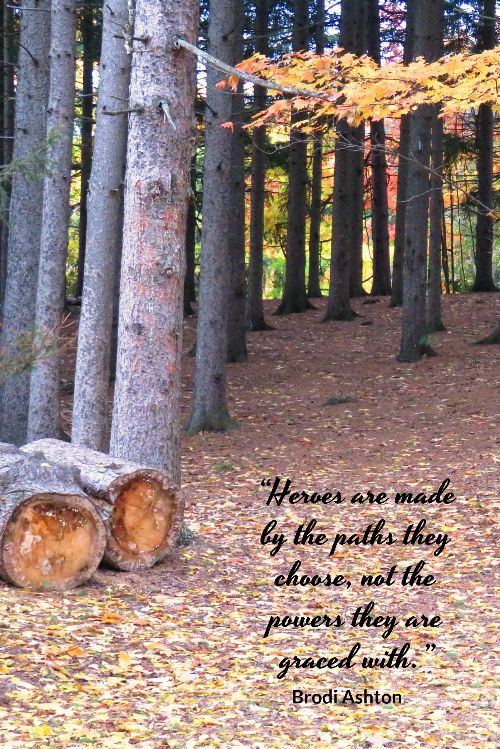
With Text
I was anxious to see whether it was possible to add a custom overlay such as a logo, but it appears that you can only create a text-based watermark. That was disappointing, because without this option, the value of FotoJet for visual marketing is somewhat limited.
Graphic Design
I created the featured image for this post using this Facebook Post Template.
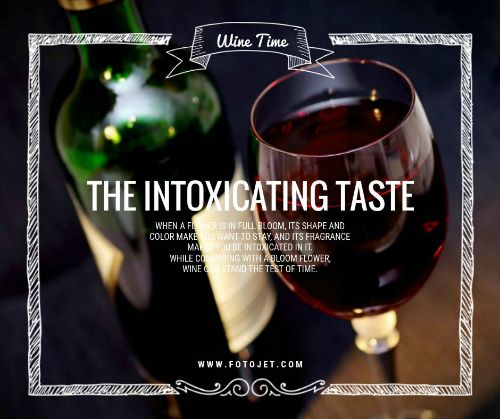
I uploaded the “saturated” photo above, edited the text, and moved it to a better position on the image.

I was pretty happy with the process, but the template is wider than the featured image on my blog, and I didn’t see a resizing option in the Design screen. I therefore had to save my design to my hard drive, then upload it in the Edit screen, resize it, then save it again. Not a big deal, but when you’re busy, those extra minutes can add up!
Collage
This was actually one of the first features I tried! I used one of the Premium 3-D templates (see more on upgrades below) to create this fun collage:
Some of the templates are even more fun than this one – and others are elegantly classic, if that’s more your style.
What upgrades are available?
In addition to the templates, fonts, photo effects, clipart images, shapes, overlays and frames available for free, FotoJet Plus includes a selection of additional items in each category.
I love the fact that you can preview what the different effects will do on your photo, so you know exactly what you’re paying for.
You can really do a lot for free. And when I say free, you don’t even have to register to use it. Just upload your photo, do your magic, save it to your computer and/or share it on social media.
However, if you want to really enhance your photos, whether for business or personal use, you might want to check out the upgrades. Here’s an example.
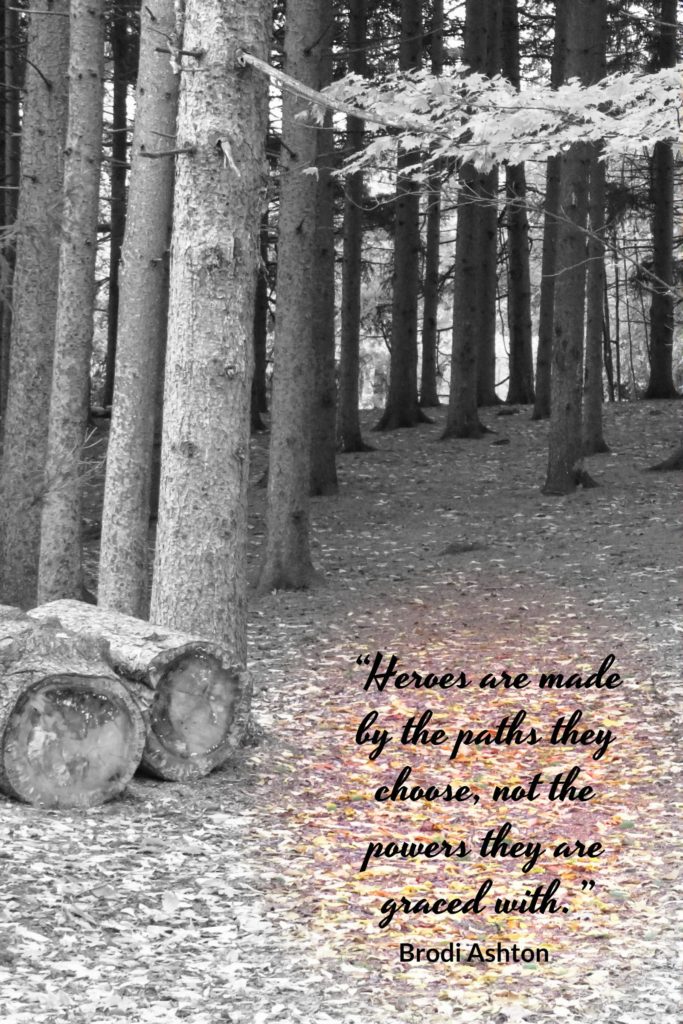
Thumbs Up
I recommend FotoJet for its:
- Ease of use
- Good value (even a Plus account is quite inexpensive – $34.99 per year at time of writing)
- Variety of fonts and templates
- Creative effects, some of which I’ve never seen anywhere else
- Extensive documentation
Even if you already have a tool you like, you might want to try it out and see how it compares.
Thumbs Down
As mentioned earlier, FotoJet’s value as a visual marketing aid is limited because there’s no way to add your logo to your images. However, it seems pretty new, so it wouldn’t surprise me if they add this capability in the future.
My other concern is technology-based. There have been a couple of times when the website froze up or crashed while I was using it, which meant I had to start over again. Sometimes the photo editor wouldn’t even load, but I found that changing to a different browser usually solved the problem.
Lastly, although the documentation is detailed and easy to navigate, it would benefit from some editing by a native English speaker.


Love to hear about new tools, especially the pre-sets for various social media platforms. I mostly use Canva, but I’m always open to new ideas. I’m not the photographer you are… you have a real eye, Janet!
Thanks, Seana! I always like to try different tools. Often I find the learning curve is too steep to make it worthwhile switching, but the only way to know is to try them!
I typically use PicMonkey but it’s always good to have other options. Thanks for the scoop on this one, Janet! And as one of your Instagram followers, I’d definitely recommend others to follow you too. Love your nature shots!
I do too, but FotoJet does seem to have a few unique features that I like.
Thanks for the step by step information. It was easy to understand, very concise and easy to follow. You may have given me the push to try it since you made it look so easy.
It’s quite fun – you should try it!
Thanks for this review Janet! Very helpful. I think I will try it out!
You’re welcome, of course! Please let me know what you think of it.
Your review is so easy to understand, Janet!
I think it will be very helpful for me.
Thank you.
Luong