Blog Photo Best Practices
This page may contain links to Amazon.com or other sites from which I may receive commission on purchases you make after clicking on such links. Read my full Disclosure Policy
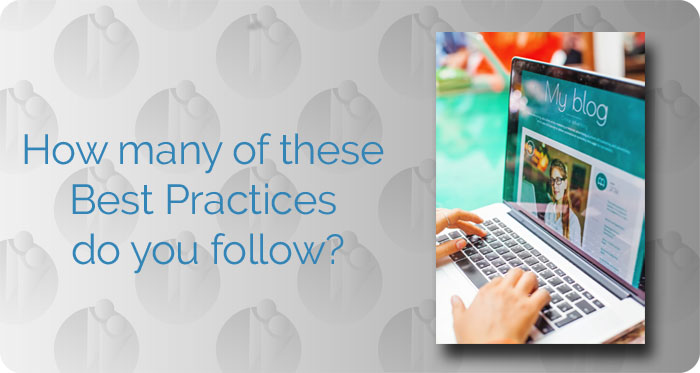
When I started blogging in 2006, high speed internet wasn’t that common, so a lot of people were using slow dial-up connections. Because large pictures could slow things down so much that you’d lose visitors, most bloggers either didn’t bother or they used very small images. How things have changed!
Now it’s rare to see a blog post with small photos or without any at all. Instead, we’re seeing posts with large images, and often multiple images in the same post.
Although these trends make your blog more visually appealing, you shouldn’t just upload photos like there’s no tomorrow.
Size matters!
Depending on your camera, a digital photo file can be anywhere from 1 MB to 6 MB or more, and each file you upload uses space in your hosting account. Even companies who offer “unlimited storage” have restrictions if you read the fine print. The files may be “in the cloud” but they’re stored on a hard drive somewhere, and hard drives can only hold so much data. Go over your allotment, and you’ll have to upgrade to a more expensive hosting package. That’s money out of your pocket!
Furthermore, it takes longer to load a large file than a small one, so uploading full size images can have a negative impact on your website’s performance. Nobody likes a slow website – not potential clients, and not Google. More money out of your pocket!
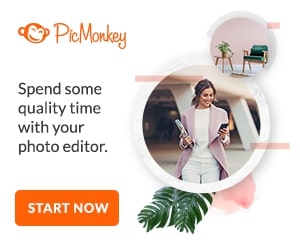 There’s no reason for your images to be any wider than the content section of your blog. If you don’t know how wide it is, ask your web designer. You don’t have to make them that large if you don’t want to, but make sure they’re large enough to add visual appeal and to look good on Pinterest and other social media sites.
There’s no reason for your images to be any wider than the content section of your blog. If you don’t know how wide it is, ask your web designer. You don’t have to make them that large if you don’t want to, but make sure they’re large enough to add visual appeal and to look good on Pinterest and other social media sites.
Resize your photos before you upload them to your blog using PicMonkey (affiliate link – see disclosure policy) or the photo editing software of your choice.
Once you’ve resized it, save it as low resolution – you don’t need high resolution for online use.
Name your photos
When you’re saving those edited photos, be sure to give them a name that explains what the image is about. There are a couple of reasons for doing this.
Search Engine Optimization
If the file name is IMG_2544, Google has no way of knowing what it represents. If it’s a photo of a closet organizing system, name it closet-organizing-system or closet-organizer to increase the likelihood that your blog post will come up when someone searches on that term.
Organization
Have you ever wanted to re-use a photo that you’d uploaded for a previous blog post? With meaningless file names, you have to either waste time looking for it in your Media Library or waste space by uploading it again. If your file name is related to its content, you can take advantage of the Media Library’s search function to find it quickly and easily.
Tag your photos
When you add images to WordPress, a number of fields appear on your screen. Two of them are very important, so don’t ignore them.
Alt Text
There are three reasons to include alt text:
- It provides information about the image to people with a visual impairment who are using a screen reader.
- It helps Google to understand what the image and surrounding content are about (in other words, it helps your SEO).
- In some browsers, the alt text appears when someone mouses over the picture.
Title
The title tag isn’t as important as alt text, but it does appear in some browsers when someone mouses over the picture, and it only takes a second to add it, so why wouldn’t you?
Don’t steal photos
There are tons of sites where you can get low cost and free photos for your blog. Google Images is not one of them! To learn more, read How to Legally Use Images, Videos, and Other Content in Blog Posts on the Copyright Alliance’s blog.
Give credit where credit is due
Even if you obtain your images from an authorized source, you may be required to give attribution and/or link back to the original site. Make sure you read and obey the terms of the license.
Remove useless links
By default, when you upload an image to WordPress, it links it to the file itself, so if the reader clicks on the photo, it will open on the same screen. There’s no reason to do this unless you’re displaying a smaller version and want people to be able to see more details in the full size version. Simply change it to link to “None.”
I admit it, this link probably doesn’t hurt anything; it’s just one of my pet peeves. 😉
Your Challenge
Take a look at your last few blog posts. How many of these Best Practices are you following?
Image © apid/ DepositPhotos

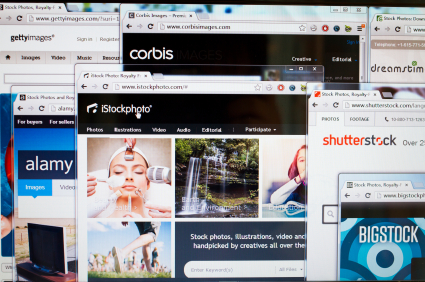

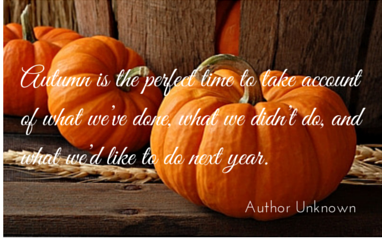
I always learn from you, Janet. I didn’t know about the linking of the photo. I will try and make that “none” from now on. I also need to do a better job of naming my photos. I always use an ALT title, but I’m not always good about photo names, which just hurts me. Here is a question, how do you get a photo that is ‘way down’ in the media library (e.g. a signature that I want to reuse) to move up higher so I don’t need to scroll down and find it?
Great question, Seana! I don’t know of a way to do that, but you can use the Search function to quickly find the image in your Media Library as long as you know all or part of the file name.
You could have the signature added to your blog post template, but then you’d have to go back and remove it from the posts where it already exists, so that’s probably not ideal.
Another option would be to create a shortcode you could use whenever you wanted to insert that particular image. There’s a tutorial for that here: http://smallenvelop.com/how-to-create-shortcode-in-wordpress-for-image-anchor-and-buttons/
Let me know how you make out!
Awesome post Janet with solid info everyone should be using to maximize the SEO on their blogs. I think photo titles and alt tags are often overlooked. I’m still going back through my very first posts and updating them. 🙂
When I started this blog in 2009, I was excited to use big photos (400 x 300 px) instead of the thumbnails I’d used on my old blog. Now those “big” photos look puny, and I suspect I didn’t follow the other best practices back then either. Some day I should go back and update mine too!
Great tips as usual! I didn’t know the tidbit about saving images as low resolution. Good to know!
Thank you, Sarah!
Such great information, Janet! I’ve been trying to use the ALT tag more but really hadn’t thought much about the Title tag. That needs to go on my checklist! Do you have a recommendation on what a good resolution is for blog photos?
Usually 72 to 96 dpi is good for web use, Andi. I found another article that explains it really well: How to Optimize Website Images for Better Design & SEO.
This is a great post, Janet! There are so many facets to photos that to find this out, I had to learn this by trial and error. I found this out years after I started blogging, and found WP Smush which helped me with analyzing, recognizing, and reducing large photo files. For the past 3 years, I have reduced the size on my photo files, it has reduced my load time considerable. Maybe some day I will go back and reduce the photo sizes manually. Thanks for sharing your knowledge.
That’s a good plugin – I’ve used it as well on some client sites. EWWW Image Optimizer is a similar one.
Great post! There are many tricks to maximizing photos on our sites. This list really summarizes the value of taking time and knowing the benefits of photos.
Thanks, Ellen! I really enjoy seeing great photos on different blogs.
I learned quite a few things here… I have a new slew of good habits to start forming in this space! Thanks as always, Janet!
I love your attitude, Kathy: “good habits to form” rather than “bad habits to break” – I’m going to try and adapt my thinking too!
How IS it that you read my mind, so often! So relevant, all the time. Thank you for what you do.
We must have a special connection. 🙂 I’m happy I was in the right place at the right time!
What a great post with loads of information, it really helps me make my blogs stand out and load quickly.
I’m glad you liked it, Meghan! You have a very nice blog.