Essential Blogging Apps used by Blogging Organizers
This page may contain links to Amazon.com or other sites from which I may receive commission on purchases you make after clicking on such links. Read my full Disclosure Policy

We have a lot of interesting discussions in the Blogging Organizers group, including this recent question:
What apps do you consider essential to your blogging routine? How do you use them?
It was amazing to see how many different apps are being used! I’ve organized those mentioned by group members according to category. Most are free, with paid upgrades available. Maybe there’s one or more that could make your blog better or your blogging life easier!
Writing Apps for Bloggers
Most members use either Word or Google Docs for drafting their posts, while others work directly in their blogging platform (Squarespace, WordPress.com or self-hosted WordPress).
Since your blog posts reflect you and your business, avoid spelling and grammar errors as much as possible. Tailoring your vocabulary and writing style to your reader will also go a long way.
There are many apps available for help with spelling, grammar, and editing, including ChatGPT, Grammarly, Hemingway and QuillBot.
The Headline Analyzer from CoSchedule is a useful tool for making sure your post title clearly indicates what people can expect to read about, in a way that gets them to click through.
Video and Images
Displaying high quality video/or images on your blog is a great way to engage readers.
Depositphotos is a popular source of stock photos and other images.
Most members like to use Canva for creating pinnable and other custom images, but I prefer Snappa for this purpose.
Members use Animoto or Lumen5 to create videos to embed in their blog posts. The videos are hosted on Vimeo or YouTube.
Social Media
For most bloggers, social media is an important channel for getting the word out about their posts.
Hootsuite and Buffer are popular apps which allow you to preschedule social media posts to promote your blog posts.
Members promote their blog on Instagram in a variety of ways. One member puts all the links into stories and creates videos around the theme of her blog posts. Another uses the Revive Old Posts plugin for WordPress to pull specific posts, converting categories or tags to hashtags.
Email Marketing
When someone new lands on your blog, the best way to keep them coming back is to allow them to sign up to receive your new posts by email.
Many members use Mailchimp to automatically collect and combine their most recent posts into an enewsletter, and I’ve been recommending this to clients for many years. Unfortunately, this is now restricted to Mailchimp customers who have previously used what they call “classic automations.”
Some members use Constant Contact to create a newsletter with links to their recent blog posts, and you can use Mailchimp the same way.
I’m currently trying out another service that allows you to automate the process, and I’ll keep you posted if I find something good.
Editorial Calendar
If you plan your blog posts in advance, having somewhere to keep track of them is very helpful.
Some members, myself included, use Google Calendar for this purpose. I created a separate calendar called Marketing where I mark the dates and topics of my blog posts and newsletters, and it’s made it so easy.
Contributors
I’d like to thank the following bloggers for sharing their blogging apps in the Blogging Organizers group:
- Linda Samuels of Oh! So Organized
- Hazel Thornton of Organized for Life and Beyond
- Cathy DeNooyer of Reclaiming Time and Space
- Janet Schiesl of Basic Organization
- Susanna Miles of getMindflows
- Jana Arevalo of The Organized Military Life
- Sabrina Quairoli of Sabrina’s Organizing
Over to you…
What apps do you consider essential to YOUR blogging routine? How do you use them?
Photo by IgorTishenko / Depositphotos


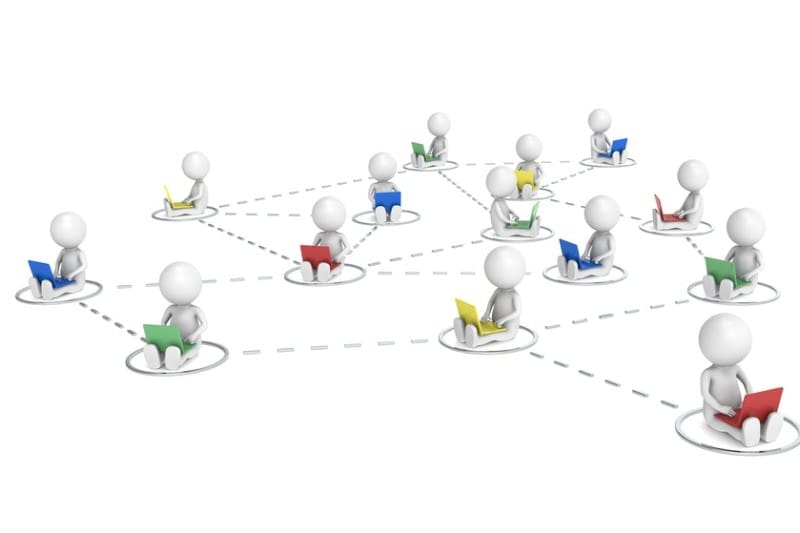
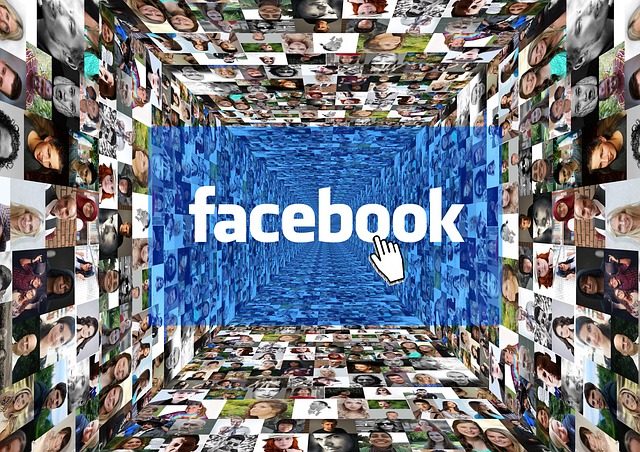
What fun reading this post! I was curious about which apps other bloggers use regularly. Reading through, I recognized how many apps you described I use. And at least one, the Headline Analyzer, I learned about from you.
Something happened recently with Hootsuite, which I’ve used for years. As of 3/31/2023, they are discontinuing the “free” version. I like Hootsuite, and the free version has worked well for me. However, I’m not willing to go from paying nothing to paying $99/per month. Instead, I signed up for the free version of Buffer and have been experimenting with it. Like all new things, it takes getting used to. Their customer support has been fabulous.
If you use Buffer, please share any advice or tips.
Thank you for the lovely and unexpected shout-out in this post. You’re the best, Janet!
I’ve always preferred Buffer over Hootsuite, and even had a paid account at one time. There’s a browser extension you can use that makes it easy to share content from other websites. I love that you can create a schedule and it will pop it into the next available time slot. I can’t think of any specific tips, but I’ll be happy to answer any questions you have.
I’m so happy that you like Buffer and used to use it. So far, the free account is working. I’ll look into a paid version if I need additional features, but for now, I’m good.
I also love the schedule tool with the ‘suggested’ time slots. Thank you for being there if questions arise. You’re the best!
I still use Buffer, but I’ve gone back to the free version. I’m stepped back from a few platforms, so it’s all I need now.
Lots of great wisdom here. I need to check out Snappa – I’ve been on Canva forever, but I notice very little is available on their free version anymore. Thanks for sharing these tips from my fellow pros!
That seems to be happening more and more. I understand that developers need to be paid for their work, but it’s hard to adapt when you’re used to getting something for free.
Great stuff for seasoned and startup businesses! Thanks for including my favorites.
Thank you for taking part in the discussions!
There are so many excellent resources here. I somehow missed the inquiry, but I have a few I’d suggest. I don’t use AI to help me write my posts, but I’ve just recently started looking at it to make sure I haven’t missed an element I might like to add. I found ChatGPT can yield some really wacky, off-base responses (just like how Siri will sometimes give jaw-droppingly bad responses), but Perplexity AI does a nice job of giving information with links to the sources. I also really like that the Metropolitan Museum of Art has created “Open Access” to work with the Creative Commons license, so you can use something like a third of a million images for free; you just click “public domain” on their search at https://www.metmuseum.org/art/collection/search?
I’ve never used a social media scheduler before, but it’s probably time after all these years to look at Buffer. How well does it handle issues like tagging people/companies in posts? I manually tag each person/company referenced in my posts, and since they often have differently-named accounts on Twitter vs. LinkedIn vs. Facebook, that can take a while. Does Buffer connect to the platforms in such a way that you can do that easily?
Thanks for the great resources!
Thanks for sharing your experiences with AI and the tip about the public domain images. AI is becoming so huge that the possibilities are mind-boggling and we really do have to understand what we’re doing with it.
You can definitely tag people in Buffer on Twitter, but I’m not sure about the others as I don’t tend to use them that way.
Another cool option for AI is Opinionate.io. Let’s say you want to debate whether paper planning/scheduling or digital is better; pose the question in the box and it will simulate a debate between two parties taking opposite approaches and the “moderator” will declare a winner. If you’re writing a post regarding two sides of an issue or approach, it’s a great way to make sure you’ve considered all the angles…and haven’t pushed a logical fallacy.
That is very cool! I learned something this weekend that’s really important: If you’re writing a “how to” type post, it’s probably fine, but if you’re writing something that’s truly fact-based, like a biography, you have to fact check, fact check, fact check. Two people I know received bios that were full of things that weren’t true, such as awards they never received or were even nominated for.
Have you considered using MailerLite as a newsletter system? One of my clients uses it. It is, in most ways, easier to use than Mailchimp & costs less for the same – or more features.
I’ve looked at it but I don’t think it integrates with very many other apps.
I’m a big fan of Headline Analyzer. And I run every blog post through Grammarly, so I can be sure what I’m typing makes sense.
I also use Canva for so much!
I subscribed to a service called Pixistock to access more stock images than what is available through Canva. I know other services like these that create stock images specifically for small business owners like us.
That’s great – free stock images are nice, but you have a lot less chance of seeing them all over the place when you pay.