How to Use Scrivener for Blogging: Professional Organizer’s Edition
This page may contain links to Amazon.com or other sites from which I may receive commission on purchases you make after clicking on such links. Read my full Disclosure Policy
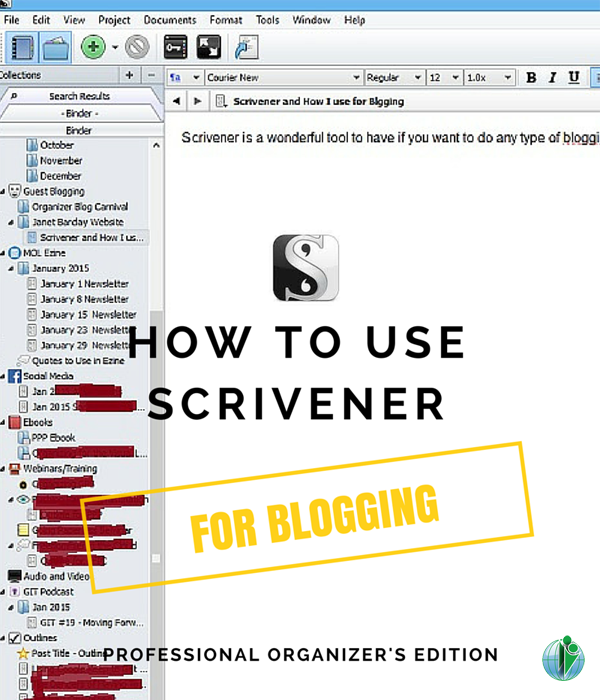
During a recent discussion on Facebook, Samantha Pointer-Foxx, a Professional Organizers Blog Carnival Star Blogger, mentioned that she uses Scrivener as a blogging tool, so I asked her to tell us about it as part of my Content Marketing series.
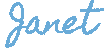
Scrivener is a wonderful tool to have if you want to do any type of blogging on a regular basis. I heard about Scrivener about three years ago, but it wasn’t until last year that someone in a writing group shared how they were using it for blogging. I immediately downloaded it. From there I started Googling using Scrivener for blogging and came across an article which you will find below with a template that you can use to set up your structure in Scrivener. Once I did that and played around with it for a few hours, I was hooked.
What I Like And Cool Features
Below are some of the great things I like about Scrivener and why.
- Customization – One thing that I like about using Scrivener for blogging is that it is easy to customize for however you want to use it. You are able to start small and expand, depending on what your blogging needs are. When I first started I just had the blog template, but as I saw how easy it was to customize I put in my ezine and then social media and then podcast. You can look at your screen in the writing mode or in corkboard mode, which is really helpful for arranging your ideas around. You can also write in distraction-free mode if you so desire.
- Export Options – Another thing is the ease of getting your blog posts into WordPress or whatever blog platform that you use. You can export to HTML and then cut and paste. You can also use Markdown while writing your post in Scrivener and it will export in the correct format for you. What is Markdown, you ask?
“Markdown is a super simple way to add formatting like headers, bold, bulleted lists, and so on to plain text.”
LifeHacker, What Is Markdown, and Why Is It Better for My To-Do Lists and Notes?
- Consistency – Another bonus that I have found by using Scrivener is that it is helping me to be a more consistent blogger. As a professional organizer I know how hard it is to keep up with writing for your site and helping clients get organized. And it is even worse if you don’t naturally like to write. Scrivener can help with that. By having your writing workflow set up in Scrivener and being able to work on the file from anywhere if you save your project file in Dropbox or OneDrive, you really won’t have an excuse of why you can’t be a consistent blogger.
- Capturing Research and Ideas – One of the coolest features I have found with Scrivener is the ability to link to your research and input it right into your post. I have done that in this post. I was able to put the links in the research box and pull it over when I needed them. This also makes Scrivener great for capturing your ideas and being able to go back when you are ready to write. I was doing this in Evernote, but this makes it even easier and is a little more structured than Evernote. Spell check and word count are all on board here. But even if you still like to use Evernote for your post ideas that’s okay because you can import your Evernote notes into Scrivener. Win-Win!
- Split Screen Feature – Another cool feature is you can use the split screen feature to work on two different documents or to make changes to one while working on another. This is great if you are editing between drafts.
My Workflow
I usually put in my blog post in either an outline or even just a couple of sentences that come to mind. I then come back at a later time and fill in the details. After I’m complete I export it to rtf format and upload into Asana for my VA to post. Easy peasy. The same is what I do for my newsletter. I use the same template format for how I structure my newsletter so I can just hit duplicate and a new note is created and I just take out what I don’t need and put in the new info. This is another way that helps me to stay consistent with reaching my subscribers.
Below is how I am using it currently:
- I use it to compile my blog posts and newsletters to hand off to my VA.
- I use it to do the show notes for my podcast.
- I use it to put in outlines and ideas for my blog posts.
- I use it to capture my video ideas .
- I use it for ebook creation and webinar and training ideas. I can flesh out the whole program and then compile to whatever I need (whether that is Kindle, ePub or HTML).
- I use it to keep up with my social media postings (what and when I will post to Facebook, Twitter, etc.).
Below is a screenshot of my current setup.
Resources
To help you get started on your journey to blogging with Scrivener here are some great resources that will be of great help to you.
Where to get Scrivener
You can get a free trial of Scrivener from http://www.literatureandlatte.com/scrivener.php. There is a Mac and Windows version.
Templates
- A template for a single blog (I use this one and I have tweaked it for my needs)
- A template for running multiple blogs or writing for multiple blogs
- A template for writing White Papers
- A template for writing case studies
Articles
Groups:
There are a few groups on LinkedIn and Google+ if you really want to deep dive into the world of Scrivener.
Samantha told me that there was a lot more she wanted to say in this post, so if you have any questions, please post them in the comments – I’m sure she’ll be happy to answer them!
Join the Community
Did you find this post helpful?
Sign up to get new posts by email every week!

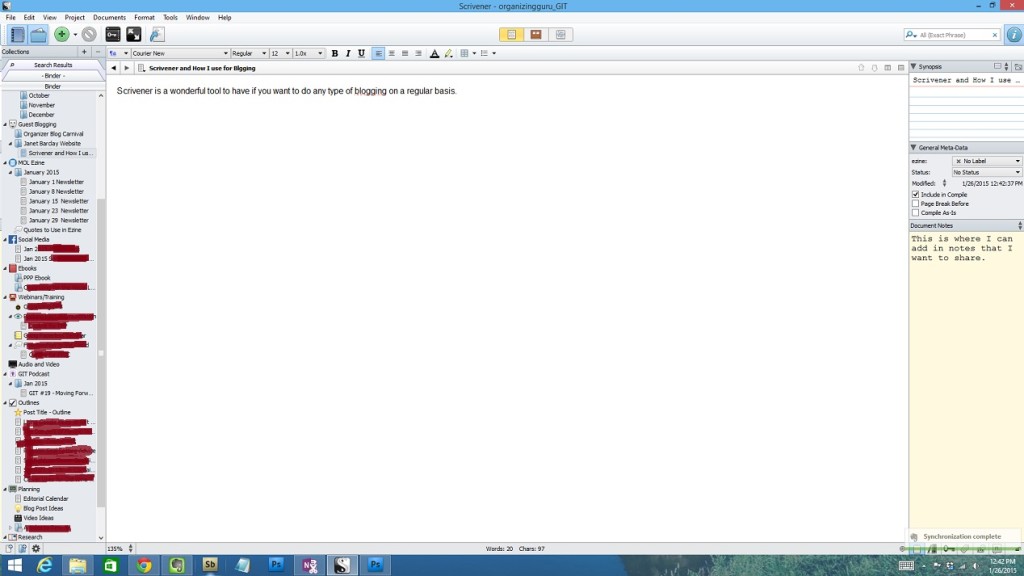
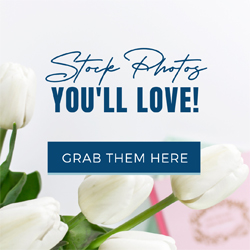


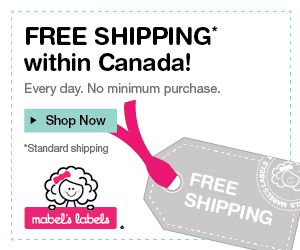




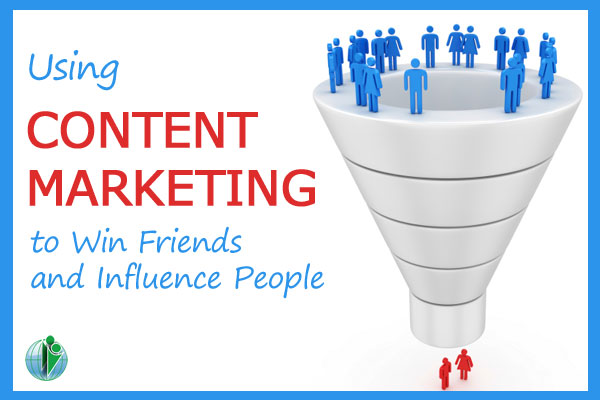
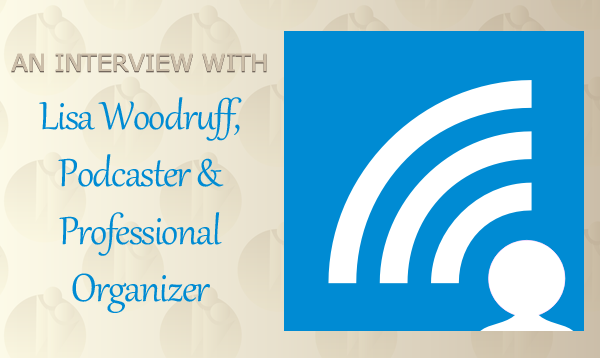
What a helpful post! I blog regularly, bt never though of using Scrivener to organise everything for me. At present I keep Word documents with my permalinks, tweets etc and it’s a bit cumbersome. My blog pictures are in one folder, my links in another. With Scrivener, I could have them all in one place. Thank you!
Maggie, do you already use Scrivener for your fiction writing?
That’s what I love about Scriviner Maggie! You can keep everything in there. You can even import those Word documents. I’m glad it was helpful.
Samantha
This post was chock-full of great info! Being new to the blogging world, I will definitely be exploring some of these resources further. Thanks for sharing your knowledge!
I love it when my readers are willing to share their expertise with other readers (and me!).
Thanks Sarah! I’m glad it was helpful to you!
Samantha
I was, indeed, curious about Scrivener. Might give it a test drive!
Don’t you love it when you get to try something before you have to commit to buying it?
Hazel, you can test it for a long time before deciding to buy. It lets you use it for 30 non consecutive days. So you can get well over a month or two before deciding to buy.
Samantha
I have been thinking of trying Scrivener for writing my book. It never occurred to me to use it for blogging. Duh, this article might have just tipped me over the edge. I will be checking it out.
It would be great if you could use it for more than one purpose!
Miriam, try it for your book and anything else that might can think of. It’s so versatile! I’m already off the cliff lol.
Samantha
Hi Samantha,
Thank you for sharing this helpful post. I have one question:
“Can you manage all your writing in the Research area instead of the Cabinet area? Or will that cause problems when exporting/compiling your work?”
It appears this is how Michael Hyatt organizes his Scrivener (see screenshot: http://michaelhyatt.com/wp-content/uploads/2013/05/scrivener-screenshot-02.jpg).
I thought it would be easier to do it this way since I want to manage multiple blogs I write for in one Scrivener project. This would allow me to keep the research and writing closer together (in the same folder). I just got started with Scrivener last week so I’m still figuring it out.
Hi Josh,
I imagine you can if you wanted to. The program does include what is in the compile folder. I have never done it myself. But you can do a sample project and play around with it to see if that works for you. If you write from several different blogs you can use the cabinet just pick which files you want to compile from on the secondary menu. Hope that helps.
Hm…Scrivener looks interesting. Thank you for the overview. It seems pretty powerful. I’m currently using Word to create blog posts and then copying, pasting them into WordPress. I then insert pictures in WordPress. Does Scrivener allow you to include pictures in the post and then will it import the entire content into WordPress?
Hi Amy,
I would insert my pictures while doing my blog post in scrivener. You can then compile to html and paste into WordPress. I however would compile to Word for my VA and she would then upload my pictures into WordPress. Because it was laid out in the Word document that was compiled from scrivener she didn’t have to guess how I wanted it to look. I hope this answers your question. Thanks!
All the templates and links files can not be loaded as they are either a much older version or corrupt according to Scrivener
That’s too bad, Keith! I suggest that you get in touch with the person who originally posted the templates – perhaps they have updated versions available.