7 Productivity Hacks for Content Marketers
This page may contain links to Amazon.com or other sites from which I may receive commission on purchases you make after clicking on such links. Read my full Disclosure Policy

If you’re looking for ways to apply your organizing skills to your blogging activities, I’m sure you’ll appreciate these productivity hacks by content marketing expert Prafull Sharma.
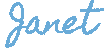
Not all content is created equal. If you aspire to stand out, you have to put in the time and effort. Even if you already have a good idea of what to write about, producing a blog that’s up to standard takes four hours, on average, for example. And that’s just for one blog. As a content marketer, you have to juggle dozens, if not hundreds, of tasks every day.
This means you need to work smarter and adopt an array of methods and tools to help you produce quality results faster. This can be simpler than it sounds, but it takes the right strategies and the right frame of mind. Here are 7 tips to help you make the most of your time without sacrificing quality of work.
1. Manage Priorities: The Big Rocks Approach
Take a jar, a bundle of different-sized rocks, and some sand. If you start from the big rocks, then the medium-sized ones, then the smaller ones, and ultimately the sand, you’ll fit more in the jar than if you went the other way around.

The Big Rocks productivity method can help you easily deal with your tasks by visualizing them as rocks of varying sizes in a jar. You can fit more if you prioritize smartly.
That’s the brief version of the Big Rocks productivity method. Swap the rocks and sand for your tasks and priorities in life, and its usefulness becomes clear.
2. Boost Productivity: Use Music to Enter the Zone
“The flow state” is that nebulous state of mind and body where you’re immersed in what you’re doing and operating at the peak of your abilities while losing the sense of time and space. “The flow,” also known as “the zone,” was first defined by psychologist Mihaly Csikszentmihalyi.
Having a “soundtrack” to your work can help you “get in the zone” and perform better by synchronizing the hemispheres of your brain. Try some EDM or anything with gentle beats on services like Spotify or Deezer. Avoid lyrics, though, since they can be a distraction.
3. Better Browsing with Firefox
Many people have switched to Chrome or some variant, but Firefox has advanced a lot lately and, in many respects, has overtaken Google’s browser.
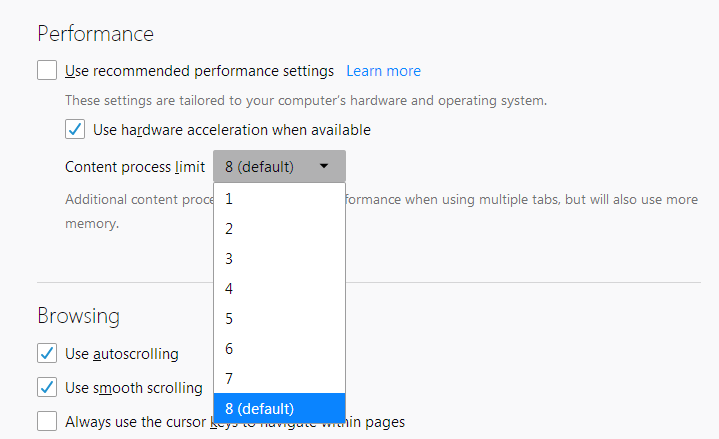
Firefox has managed to overtake Chrome in many ways, taking advantage of modern multi-core CPUs and GPUs to accelerate the browsing experience – especially for those that juggle a lot of tabs.
One place it shines is in utilizing multiple CPU cores in a modern computer. If your PC is less than a decade old, it’s almost a given its CPU has multiple cores. Firefox’s developers have also diminished the amount of memory it requires and added GPU acceleration for many types of web content—from YouTube videos to the CSS code found on almost all sites.
Since most of the work we do today takes place in the browser, having a swifter, lighter, more responsive browser translates to higher content marketing productivity.
4. Search Smarter with Operators
If you’re doing a lot of online research, using search engines more effectively can make a big difference in how fast and effectively you work. Most search engines nowadays allow you to define more precisely what you’re seeking by including some “operators” to your search queries. Think of them as allowing you to be more specific with your questions, which helps search engines present more relevant answers. Here’s how you can use the most important ones:
- If you want to search for a specific phrase, designate it by placing it in quotation marks.
- Use the “AND”, “OR” and “-” (the minus symbol) to include or exclude terms from your queries. For example, “Coffee with milk AND sugar” will bring up results about coffee with both milk and sugar, whereas “coffee with milk OR sugar” will show results about coffee with either milk or sugar. Searching “coffee with milk -sugar” will hide all results with the word “sugar.”
- Start your query with “site:” to specify that you wish to search solely in a specific site or type of site. Add a minus in front to omit that site from the results. Seeking “site:.gov” will yield results exclusively from sites that end with “.gov”.
- Use the “~” (tilde) symbol to include synonyms in results. For example, searching for “plan ~trip” will produce results for “plan cruise” and “plan travel”.
- Use an asterisk as a wildcard in the place of a word when seeking phrases to bring up more results. “Cats and *” will offer results for “Cats and dogs” and “Cats and the Internet” among others.
5. Cozy Reading with Reader View and NoScript
Distractions increase the time you need for a task, press you to act faster to account for them, and lead to stress. Firefox’s “Reader View” is accessible from an icon that appears right next to a site’s URL in the browser’s URL bar, or by pressing F9 on your keyboard.
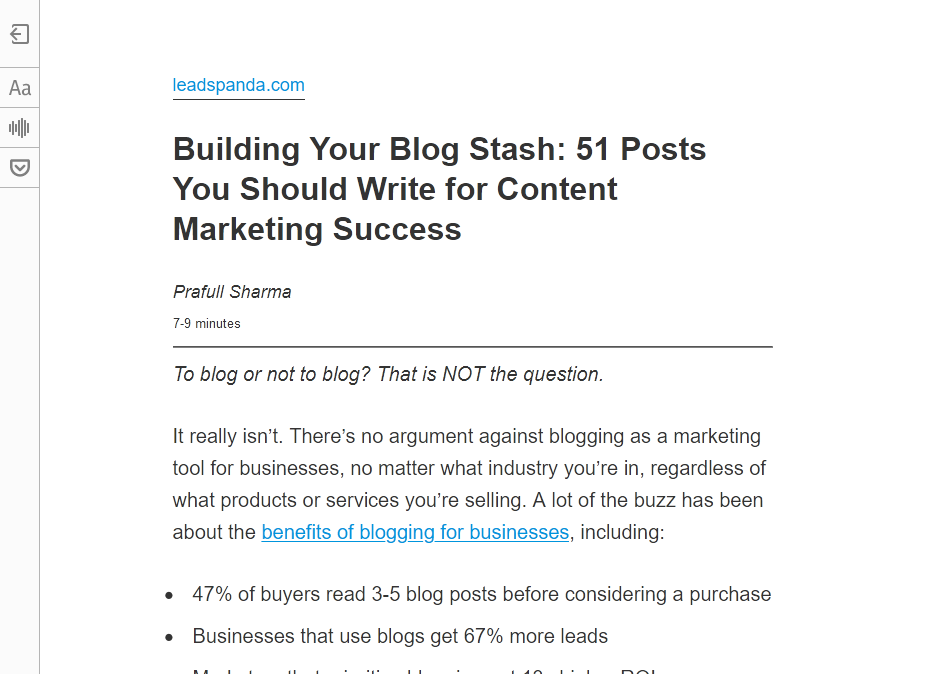
Remove extra elements and keep only the useful content on any webpage with Firefox’s Reader View.
Reader View allows you to get a “cleaned-up” rendition of the open page. It’s much easier to read in this mode, but note that on some sites it can also hide content you might find useful.
Add the NoScript add-on to “allow active content to run only from sites you trust,” as its official description states. This isn’t solely for security reasons, however: By blocking scripts, your browser won’t have to run them and, as a result, will run faster.
6. Organize Research with Snooze Tabs and OneTab
You might have time for research now, but plan to act on it later. You can keep extra notes, add tasks to your task management system, reminders to your calendar, or use the magic combination of Snooze Tabs and OneTab to organize your research in your browser.
Use Snooze Tabs to set when you wish to revisit a page. Snooze Tabs will hide it until then.
OneTab allows you to save tabs for later viewing as OneTab Groups. You’ll be able to recall all tabs in a group with a click on its name.
7. Rapid Drafts with Google Docs and Keep
If you regularly use Google Docs, you may have noticed how it can now display your Google Tasks and Google Keep notes in a sidebar on the right side of the screen. Did you know, though, that it allows drag-and-dropping of notes in an open doc?
Exploit this feature by placing notes in Keep about any subject you’d like to cover. When working in a document, open Keep in the Google Docs sidebar and drag-and-drop the related notes in your open document to build an outline for it in mere seconds.
Summary
The hacks and tweaks suggested above are simple to implement, and they work. By getting into a rhythm with music, using a fast browser, taking advantage of Google Keep and Google Docs integration, and using your browser tabs more wisely, you’ll be pumping out quality content and managing your daily tasks faster than ever.
Featured image by Nenetus / DepositPhotos
Rocks photo by Jeppe Hove Jensen on Unsplash
Join the Community
Did you find this post helpful?
Sign up to get new posts by email every week!


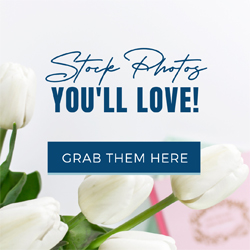


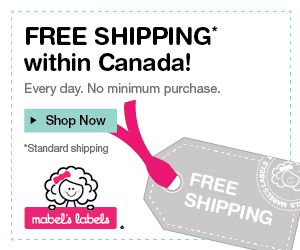




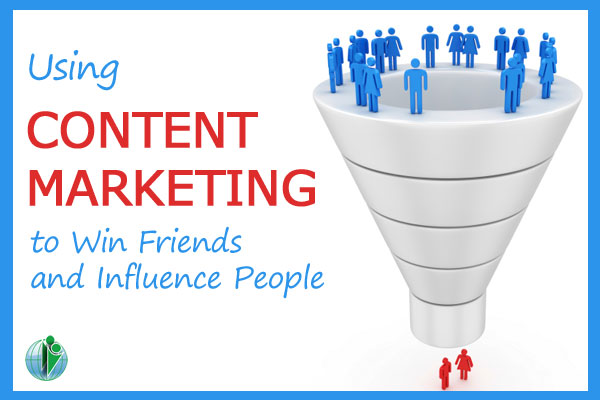
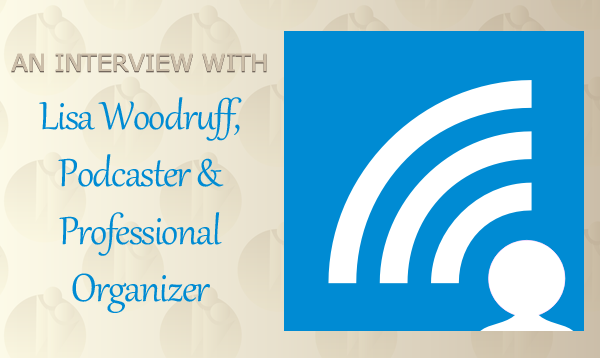
Wow, some of these feel a bit technical to me. I can see that content marketing can certainly be a full time job, which makes it challenging for small businesses where a couple of people are doing “everything.” Thanks for always keeping us in the loop on this blog!
I don’t use Firefox right now, but I suspect that most of those suggestions will be real time savers ONCE they’re implemented.
I’ve never understood why development of Safari seems so stalled compared with Chrome. Other than pinning tabs and Safari’s own reader view, both of which I love, all of the great extensions seem to be made for Chrome or Firefox, but I just love Safari and get really cranky every time I have to use Chrome. And obviously crankiness does not square with productivity. I often have LOTS of open tabs (like when I’m reading an email newsletter with a half a dozen or more links worth checking out). So, I’ve always wanted to use One Tab, and kept hoping there would be a Safari version, but Apple has deprecated extensions altogether! Prafull has convinced me to check out Google Keep. Finally, eh?
I’m glad you got something out of the post other than Firefox/Chrome envy! 😀
Thanks for the information regarding Firefox. I switched to Chrome several years ago and have not kept up to date on what’s happening with other browsers.
I know what you mean! With so many changes, it’s next to impossible to stay on top of them all!
Great advice! I do find that listening to jazz music with no words, helps me focus and get more creative with my writing. Great tips about the Firefox Reader view. I will check that out. Thanks for sharing.
That is very cool. I’ve seen a similar option on my phone but didn’t realize I could do it on my computer as well.
I am currently using Safari and need to use Chrome every so often. So, should I be switching to Firefox or adding this as an option? I can certainly be challenged with some technology. I will check back. Thanks
Kim, I found this article that shows you how to get this feature on Chrome. I haven’t tried it myself yet.
I did not know this about Firefox. I’ll consider using it more.
Music definitely helps me focus while doing things like writing.
I don’t usually listen to music while I’m working, but every once in a while I get a feeling that it’s just too quiet in here!
No music for me when I’m writing or doing any type of cognitively-intensive work. I can listen to music when I’m cooking, although I rarely do unless we’re getting ready for a party. But I am aware that music can greatly enhance an organizing session with a client. Sometimes we need a mood boost and I might suggest music as a way of doing that.
As far as browsers go, I mostly use Safari. But there are times when I have to use Firefox or Chrome. I don’t like them as much, but that’s probably because I’m not used to them.
I love listening to music while I cook!
Thanks for these tips! It is great how technology can help with productivity! I love the big rocks productivity method, and often teach it to clients who I work with on time management.
It’s one of those things I know about but don’t practice. I think I’m afraid that if I start with the big task, it will fill the whole day and I won’t get to anything else.
I love OneTab! I am sometimes guilty of tab abuse and OneTab really helps me keep it in check.
I also like listening to music, usually when I’m writing. Chris Brogan recently shared a YouTube channel that streamed music. The cool thing about it (to me anyway) was that there were about 11k people listening at the same time. There are days (like today) when there are 33k+ people listening at the same time.
I’ve never used OneTab – is it a good substitute for temporary bookmarking?